- Docs>
- Message>
- FAQ
menu
Getting started
Login
Communication
- Concepts
- Prerequisites
- Message Template
- Kakao Talk Sharing: JavaScript
- Kakao Talk Sharing: Android
- Kakao Talk Sharing: iOS
- Kakao Talk Sharing: Flutter
- Kakao Talk Sharing: Webhook
- Kakao Talk Messaging: REST API
- Kakao Talk Messaging: JavaScript
- Kakao Talk Messaging: Android
- Kakao Talk Messaging: iOS
- Kakao Talk Messaging: Flutter
- Troubleshooting
- FAQ
Advertisement
- Concepts
- Ad creation: Ad account
- Ad creation: Campaign
- Ad creation: Ad group
- Targeting for ad group
- Custom audience targeting for ad group
- Ad creation: Creative common
- Ad creation: Display creative
- Ad creation: Message creative
- Ad creation: Personalized message creative
- Bizboard landing settings
- Report
- Message management
- Personalized message management
- Ad View management
- Business Form linkage management
- Pixel & SDK linkage management
- Audience management
- Engagement targeting management
- Customer file management
- Friend group management
- Ad account management
- Reference
- Type information
Message
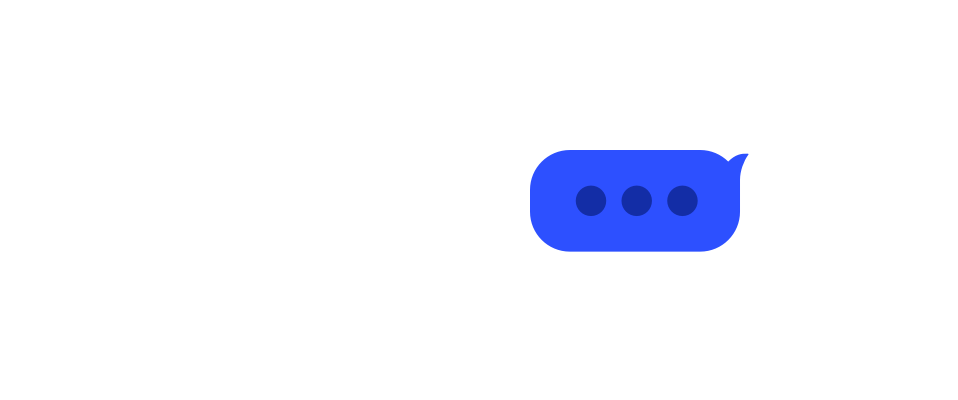
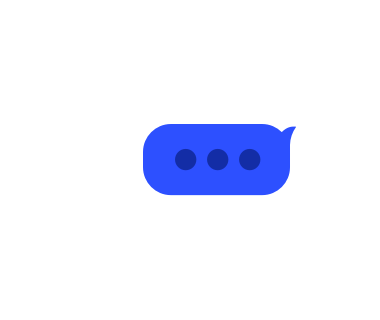
Frequently Asked Questions
This document walks you through frequently asked questions you may have when you use the Message APIs.
If you cannot find such solutions or have further questions, visit the forum for developers called 'DevTalk' and feel free to ask questions. To change the DevTalk interface language to English, see How can I change the DevTalk interface language?.
Questions
Q. The image specified by the URL is not displayed.
When sending a message via Kakao Talk Sharing or Kakao Talk Message API with an image specified by a URL, the image may not be displayed for the following reasons:
- If the Kakao scrap server cannot access the image URL.
- If the image size limit (5MB) is exceeded.
First, verify whether the specified image URL is accessible from the external network. Do not use URLs that are accessible only within the internal network of the service.
If the URL is accessible externally, refer to the Firewall and ACL and configure the firewall to allow Kakao scrap server IPs. Alternatively, you can upload the image in advance using the Message Template Builder tool or the Upload image API before sending the message.
Q. How can I configure buttons and links on a message?
You can add links to an image, text, and button on a message sent through the Kakao Talk Sharing and the Kakao Talk Messaging API. The link works according to the platform information specified in [My Application] > [Platform]. The link to launch your app on Android environment follows the Package name and the Market URL specified in [Platform]; on iOS environment, the Bundle ID and the Market URL specified for iOS platform; on web page, the Site domain specified for Web platform.
Even when you change a link path in [Tools]> [Message Template Builder] or specify a link path when configuring a message in the client or server, the link information specified in [Platform] is applied first. You can only add some information to the link information. For the Web domain, you can select one of the site domains registered in [Platform] and input the sub-path in person. For Android and iOS, you can specify parameters to be passed when launching an app.
You can set multiple link information for a link and a button depending on user's environment, and then users are directed differently according to the Messaging API's internal priority system. In the case of the website link, it directs a user differently depending on the environment the user is using to access the link. You can specify the path to run the app for Windows and macOS respectively. When a user taps a link or button on mobile, an app launches if it is installed on the user's device. If not, the user is directed to the specified market to install the app.
To see more about a button and link component, refer to Message template components.
Q. The scraped image is not updated to the preview.
Due to cached data, the changes on the preview image or text may not be applied to a message sent through the Kakao Talk Sharing or the Kakao Talk Messaging API. In this case, go to [Tools] > [Reset Tool] > [OG (Open Graph) Cache] menu, and enter the web page URL or file URL stored on the Kakao platform to delete the cached data.
If the previous image or text still appears even after initializing the cached data, try the followings:
- If you have scraped a web page, check if the OG tag value is correctly entered.
- In the case of messages, leave the Kakao Talk chatroom, start a chat again, and send a test message.
For more details, refer to DevTalk Notice. To see more about the OG tag used in a scrape message, refer to Message Template.
The Kakao platform only retrieves and uses web page information based on OG protocol, not changing the web page data. Therefore, we cannot handle any other issues except for deleting the cash data with the Reset Tool. If the Reset Tool does not work properly or any problems are found with the Reset Tool, contact us through DevTalk.
Q. I cannot see the button set for a message.
Even though you have set a button on a message, the message button may not appear depending on the Kakao Talk execution environments where a user checks the message or the platform settings. To prevent this, you must register a website domain in [My Application] > [Platform], and then the settings for Web is applied to a button as a common link. Thus, the button appears on a message regardless of a user's Kakao Talk execution environments. To see more about a link, refer to Message template components.
Q. Nothing happens when tapping the app launch button on a message.
In the following cases:
- Nothing happens when tapping the app launch button on a message.
- When tapping the app launch button on the message, an open market is open instead of the app.
In this case, you firstly need to check if the app is installed on the device where a button to launch the app is tapped.
If installed, check if Custom URL Schemes are correctly set for the app by referring to Set Custom URL Scheme for Android SDK and Set URL scheme for iOS SDK.
If not installed, check if the Android and iOS market URLs of the app are set in [My Application] > [Platform].
Q. After changing the site address, a Kakao Talk Sharing error occurs.
Links on a message sent through the Kakao Talk Sharing or the Kakao Talk Messaging API only work when the site domain is registered in the app's platform settings. When you use the Messaging API, you must register the information of the platform your service is using among Web, Android, and iOS. You must also update the platform information if changing a site address. Because the buttons and links on a message are set as you register in the platform settings, you must not use any unregistered domain address for a message link.
Q. Can I change the service information at the bottom of the message?
The app information at the bottom of your message, referred to as the source area, is reflected as you set the service information in [My Application] > [General]. You can change your app information by selecting [Modify] on the General page, but ensure that you must input your actual service information.
In addition, you can change the link applied to the source area in [My Application] > [Message] > [Go to Message Template Builder]. Modify the settings in 'Component link settings' by referring to Message template builder.
If you use a default template, you cannot change the link applied for the source link. For a default template, the default domain is applied to the link.
Q. Error with 4002 error code occurs.
If you encounter the 'ErrorCode(4002)' error when calling the Kakao Talk Sharing message API, see below.
| Case | Solution |
|---|---|
| The the shared URL is not registered as site domain. | Go to [My Application] > [Platform] > [Web], and then register the domain of the shared URL as a website domain. |
| Wrong app key is used. | Go to [My Application] > [App Keys], and then check if you used the correct app key for the platform you are developing. For example, when calling the Kakao.init() function to initialize the JavaScript SDK, you must use JAVASCRIPT_KEY. |
Q. When selecting a link on message, an unintended page is open.
To link to a particular web page, you must register the domain of the web page as a site domain.
If not, a user is directed to the default domain address when the user selects the clickable components on a message sent through the Kakao Talk Sharing API or the Kakao Talk Messaging API.
When you test to check if the link is normally working, you cannot use a localhost such as https://localhost:{PORT_NUMBER}. Change the address to other domain addresses rather than a localhost.
Q. How many messages can I send a day?
The daily quota limit is 300,000, which means you can send 300,000 messages per day by calling the Kakao Talk Sharing API or Kakao Talk Messaging API.
Kakao Talk Sharing API
- You can send 300,000 messages per day.
Kakao Talk Messaging API
- You can send 300,000 messages per day.
However, we put limits and quotas per sender and recipient to avoid bothering users by sending many messages at once on the same day.
- If a sender and a recipient are different, 300,000 messages are allowed.
- If a sender sends messages to an identical recipient, only 20 messages are allowed.
- If a sender sends messages to different recipients, only 100 messages are allowed.
- If a sender sends messages to the users registered as the app's team members for a test purpose, only 30 messages are allowed.
- If a sender sends messages to the sender themself by calling the Sending message to me API, 300,000 messages are allowed.
To see more about the quota and limits, refer to the quota.
Q. APIs that send messages to the Kakao Talk friends are restricted to the app's team members.
When using APIs that send messages to the Kakao Talk friends in an app without permissions or in a Test app, only the app's team members can call APIs, and the response range is restricted to those team members. To support the testing environment, this functionality is also restricted in test apps of the original app that has permissions.
- Questions
- Q. The image specified by the URL is not displayed.
- Q. How can I configure buttons and links on a message?
- Q. The scraped image is not updated to the preview.
- Q. I cannot see the button set for a message.
- Q. Nothing happens when tapping the app launch button on a message.
- Q. After changing the site address, a Kakao Talk Sharing error occurs.
- Q. Can I change the service information at the bottom of the message?
- Q. Error with 4002 error code occurs.
- Q. When selecting a link on message, an unintended page is open.
- Q. How many messages can I send a day?
- Q. APIs that send messages to the Kakao Talk friends are restricted to the app's team members.