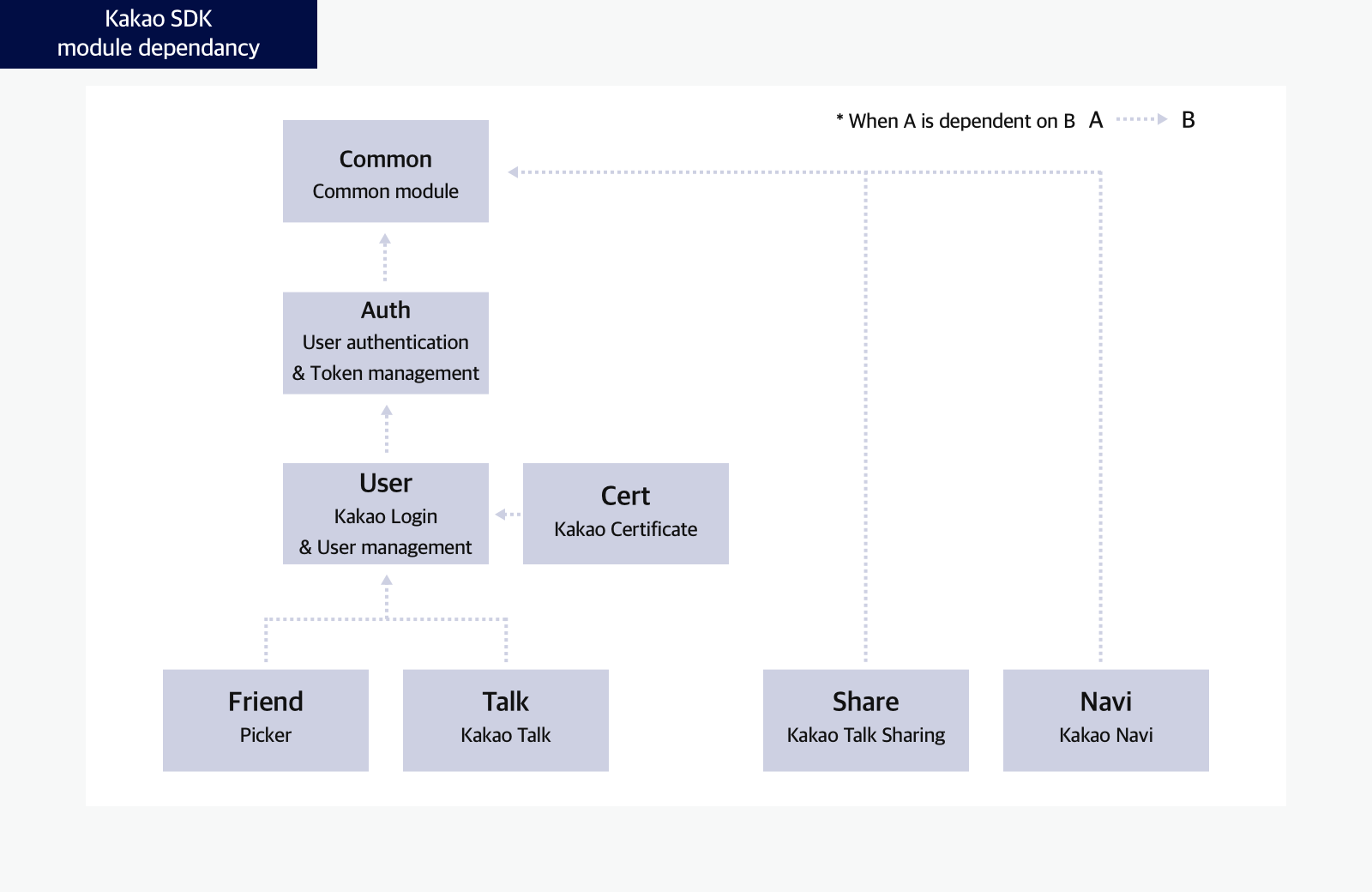- Docs>
- Android>
- Getting started
menu
Getting started
Kakao Developers
Login
Communication
Advertisement
- Concepts
- Ad creation: Ad account
- Ad creation: Campaign
- Ad creation: Ad group
- Targeting for ad group
- Custom audience targeting for ad group
- Ad creation: Creative common
- Ad creation: Display creative
- Ad creation: Message creative
- Ad creation: Personalized message creative
- Bizboard landing settings
- Report
- Message management
- Personalized message management
- Message ad management
- Message ad operation
- Ad View management
- Business Form linkage management
- Pixel & SDK linkage management
- Audience management
- Engagement targeting management
- Customer file management
- Friend group management
- Ad account management
- Reference
- Type information
- Error code
Android
Getting started
This document guides how to use the Kakao SDK for Android("Android SDK") provided by the Kakao Developers.
Before you begin
Requirements
- Android Studio 3.6.1 or higher
- API 23: Android 6.0 (Marshmallow) or higher
Note: External library dependency
The Android SDK uses the following libraries that are automatically installed when installing the Android SDK.
Platform
Set the Android app information in [App] > [Platform key] > [Native app key] on the app management page. For details, see Native app key.
Key hashes
A key hash is a hashed value of the certificate’s certificate fingerprints, used to determine whether an app is malicious. When the Kakao API is invoked, the Kakao API server checks whether the key hash added to the request header matches the value registered on the Kakao platform. There are two types of key hashes: a debug key hash and a release key hash.
- Debug key hash: A value hashed from the debug certificate automatically generated by Android Studio according to the development environment when the project is first created or debugged.
- Release key hash: A value hashed from the release certificate created for distributing the app to an app store.
Check both the debug and release key hash values using the methods below, then register them in [App] > [Platform key] > [Native app key] on the app management page. For details, see Native app key.
Make sure to add all debug key hashes by development environments and a release key hash. Kakao API calls are not allowed to apps without key hashes. If several developers participate in developing an app, register all debug key hashes that each developer has because they have all different debug key hashes depending on development environments.
Using Terminal to generate Debug and Release key hashes
To get key hashes using Terminal, Keytool program, key and certificate management tool are required. On Windows, download OpenSSL for Windows libraries is required. On Mac, Keytool is installed.
Run the command in Command Prompt according to the operating system.
Debug key hash
keytool -exportcert -alias androiddebugkey -keystore ~/.android/debug.keystore -storepass android -keypass android | openssl sha1 -binary | openssl base64
keytool -exportcert -alias androiddebugkey -keystore %USERPROFILE%\.android\debug.keystore -storepass android -keypass android | openssl sha1 -binary | openssl base64
Release key hash
keytool -exportcert -alias <RELEASE_KEY_ALIAS> -keystore <RELEASE_KEY_PATH> | openssl sha1 -binary | openssl base64
keytool -exportcert -alias <RELEASE_KEY_ALIAS> -keystore <RELEASE_KEY_PATH> | openssl sha1 -binary | PATH_TO_OPENSSL_LIBRARY\bin\openssl base64
Using Kakao SDK to get Debug and Release key hashes
Call the getKeyHash() method provided in Utility through the Android SDK.
import com.kakao.sdk.common.util.Utility
var keyHash = Utility.getKeyHash(this)
Using the Google Play Console to get Release key hash
With Google Play App Signing, use the SHA-1 certificate fingerprint obtained on the Google Play Console, not generating a Release key hash on the Terminal. Refer to Play Console Help > Use Play App Signing for more details.
In the Google Play Console, select [Release Management] > [App Signing], and then copy the value of SHA-1 certificate fingerprint. Refer to Use Play App Signing.
keytool -printcert -file ./deployment_cert.der
Run the following command in Terminal with the SHA-1 certificate fingerprint value obtained.
echo "{SHA-1_CERTIFICATE_FINGERPRINT}" | xxd -r -p | openssl base64
Project settings
Internet permission
Allow internet permission to communicate with the Kakao Sever through the Kakao APIs.
<manifest xmlns:android="http://schemas.android.com/apk/res/android"
package="com.example.sample">
<!-- Allow Internet permission -->
<uses-permission android:name="android.permission.INTERNET" />
<application
android:allowBackup="true"
android:icon="@mipmap/ic_launcher"
...
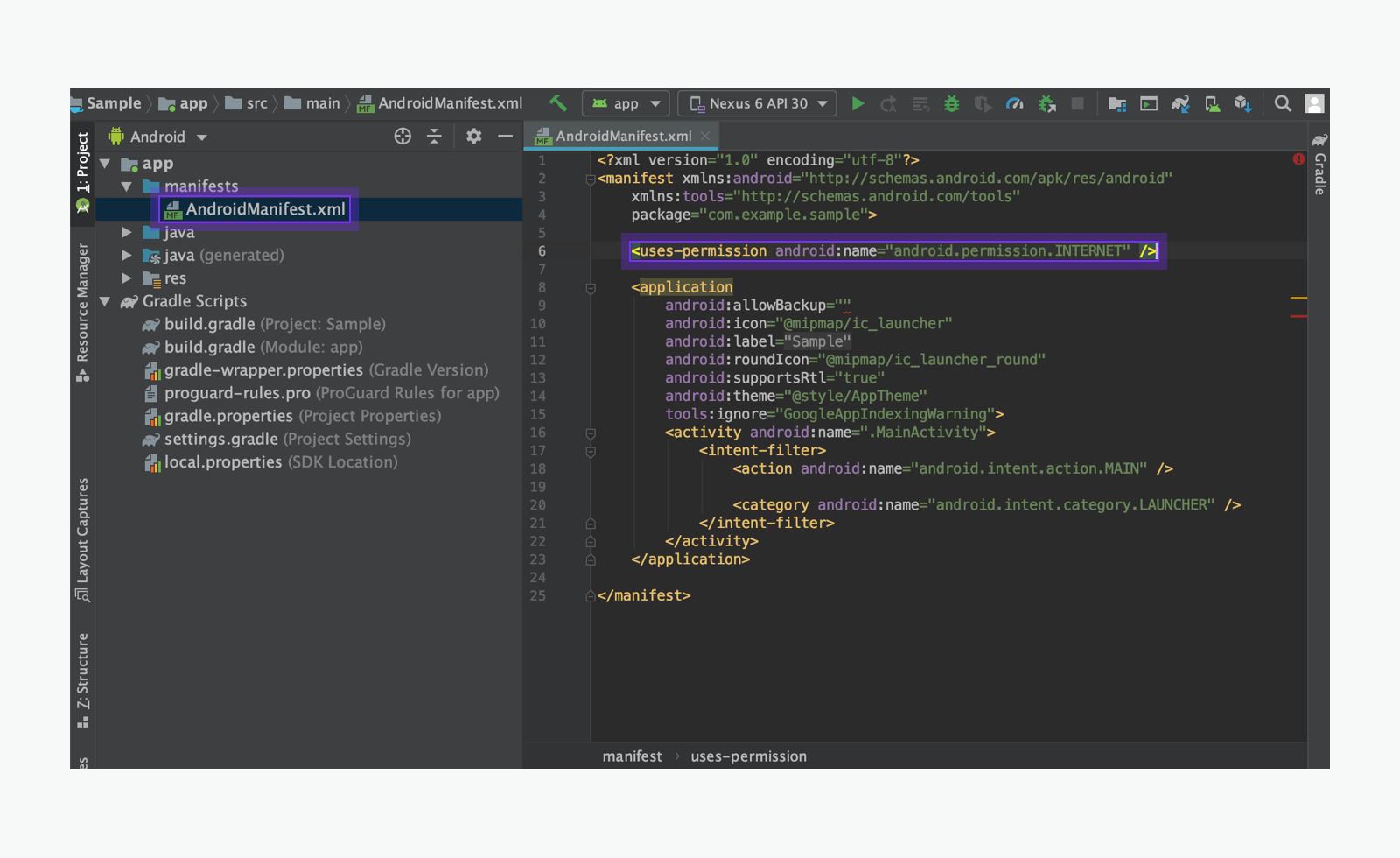
Optional: ProGuard rules
To enable shrinking, obfuscation, and optimization when building the release version of the app, add the following codes in the ProGuard rules file to exclude the Kakao SDK from shrinking and obfuscation.
-keep class com.kakao.sdk.**.model.* { <fields>; }
# https://github.com/square/okhttp/pull/6792
-dontwarn org.bouncycastle.jsse.**
-dontwarn org.conscrypt.*
-dontwarn org.openjsse.**
# refrofit2 (with r8 full mode)
-if interface * { @retrofit2.http.* <methods>; }
-keep,allowobfuscation interface <1>
-keep,allowobfuscation,allowshrinking class kotlin.coroutines.Continuation
-if interface * { @retrofit2.http.* public *** *(...); }
-keep,allowoptimization,allowshrinking,allowobfuscation class <3>
-keep,allowobfuscation,allowshrinking class retrofit2.Response
Install
Set Gradle
Set Gradle by declaring a Maven repository to sync the project with the Android SDK. Depending on the version of Android Studio, the file to declare repositories is different. Refer to Dependency management in Gradle for more details.
settings.gradle.kts
dependencyResolutionManagement {
repositoriesMode.set(RepositoriesMode.FAIL_ON_PROJECT_REPOS)
repositories {
google()
mavenCentral()
maven { url = java.net.URI("https://devrepo.kakao.com/nexus/content/groups/public/") }
}
}
Add modules
Add the required modules to the build.gradle.kts file at the module level. You can add either all modules or only the required ones.
dependencies {
implementation("com.kakao.sdk:v2-all:${LATEST_VERSION}") // Add all modules (Available in 2.11.0 or higher)
implementation("com.kakao.sdk:v2-user:${LATEST_VERSION}") // Module for the Kakao Login APIs
implementation("com.kakao.sdk:v2-share:${LATEST_VERSION}") // Module for the Kakao Talk Share APIs
implementation("com.kakao.sdk:v2-talk:${LATEST_VERSION}") // Module for the Kakao Talk Channel, Kakao Talk Social, Kakao Talk Message APIs
implementation("com.kakao.sdk:v2-friend:${LATEST_VERSION}") // Module for the picker APIs
implementation("com.kakao.sdk:v2-navi:${LATEST_VERSION}") // Module for the Kakao Navi APIs
implementation("com.kakao.sdk:v2-cert:${LATEST_VERSION}") // Module for the Kakao Certification APIs
}
dependencies {
implementation("com.kakao.sdk:v2-all-rx:${LATEST_VERSION}") // Add all modules (Available in 2.11.0 or higher)
implementation("com.kakao.sdk:v2-user-rx:${LATEST_VERSION}") // Module for the Kakao Login APIs
implementation("com.kakao.sdk:v2-share-rx:${LATEST_VERSION}") // Module for the Kakao Talk Share APIs
implementation("com.kakao.sdk:v2-talk-rx:${LATEST_VERSION}") // Module for the Kakao Talk Channel, Kakao Talk Social, Kakao Talk Message APIs
implementation("com.kakao.sdk:v2-friend-rx:${LATEST_VERSION}") // Module for the picker APIs
implementation("com.kakao.sdk:v2-navi:${LATEST_VERSION}") // Module for the Kakao Navi APIs
implementation("com.kakao.sdk:v2-cert:${LATEST_VERSION}") // Module for the Kakao Certification APIs
}
Initialize
To use the Android SDK, install and then initialize it by including the app’s Native app key in the init() method. The Native app key can be found in [App] > [Platform key] > [Native app key] on the app management page.
If you are using a class that extends Application, you can initialize it as shown below.
class GlobalApplication : Application() {
override fun onCreate() {
super.onCreate()
// Other codes for initialization
// Initialize Android SDK
KakaoSdk.init(this, "${YOUR_NATIVE_APP_KEY}")
}
}
You must also set the name of the class that performs Kakao SDK initialization in the application of AndroidManifest.xml. In the example above, initialization was done in the GlobalApplication class, so add the same name in the settings as shown below.
<application
<!-- android:name setting -->
android:name=".GlobalApplication"
<!-- ... -->
>
Module information
Provided modules and main features
The modules and main features of Android SDK are below.
| Module | Client | Description |
|---|---|---|
v2-common |
- | Common module for essential elements Main features: Initialize |
v2-auth |
AuthApiClient |
Module for the authentication and token management through Kakao Login Main features: Check token presence API |
v2-user |
UserApiClient |
Module for the Kakao Login APIs Main features: Kakao Login API, Retrieve user information API |
v2-share |
ShareClient |
Module for the Kakao Talk Share APIs Main features: Send message with custom template API |
v2-talk |
TalkApiClient |
Module for the Kakao Talk Channel, Kakao Talk Social, Kakao Talk Message APIs Main features: Follow Kakao Talk Channel API |
v2-template |
- | Module for message templates |
v2-friend |
PickerClient |
Module for the picker APIs Main features: Retrieve friends through picker API |
v2-navi |
NaviClient |
Module for the Kakao Navi APIs |
v2-cert |
CertApiClient |
Module for the Kakao Certification APIs |
| Module | Client | Description |
|---|---|---|
v2-common |
- | Common module for essential elements Main features: Initialize |
v2-auth-rx |
AuthApiClient |
Module for the authentication and token management through Kakao Login Main features: Check token presence API |
v2-user-rx |
UserApiClient |
Module for the Kakao Login APIs Main features: Kakao Login API, Retrieve user information API |
v2-share-rx |
ShareClient |
Module for the Kakao Talk Share APIs |
v2-talk-rx |
TalkApiClient |
Module for the Kakao Talk Channel, Kakao Talk Social, Kakao Talk Message APIs Main features: Follow Kakao Talk Channel API |
v2-friend-rx |
PickerClient |
Module for the picker APIs Main features: Retrieve friends through picker API |
Module dependency
Some modules in the Kakao SDK are dependent on another module. Each subordinate module is automatically added together.