- Docs>
- Kakao Talk Share>
- JavaScript
menu
Getting started
Kakao Developers
Login
Communication
Advertisement
- Concepts
- Ad creation: Ad account
- Ad creation: Campaign
- Ad creation: Ad group
- Targeting for ad group
- Custom audience targeting for ad group
- Ad creation: Creative common
- Ad creation: Display creative
- Ad creation: Message creative
- Ad creation: Personalized message creative
- Bizboard landing settings
- Report
- Message management
- Personalized message management
- Message ad management
- Message ad operation
- Ad View management
- Business Form linkage management
- Pixel & SDK linkage management
- Audience management
- Engagement targeting management
- Customer file management
- Friend group management
- Ad account management
- Reference
- Type information
- Error code
Kakao Talk Share
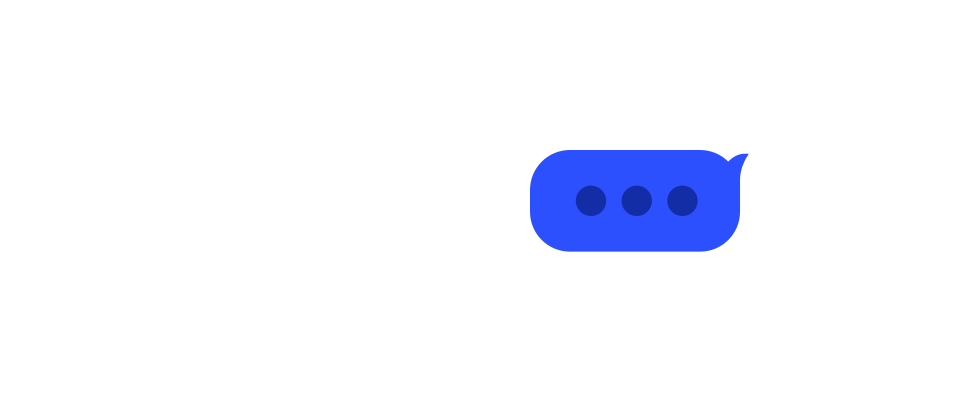

JavaScript
This document describes how to integrate the Kakao Talk Share APIs into your service with the Kakao SDK for JavaScript ("JavaScript SDK").
You can test the features described in this document in [Tools] > [JS SDK demo] menu.
Before you begin
Choose an implementation method
You can implement Kakao Talk Share functionality using the Kakao.Share module of the JavaScript SDK. Refer to the content below to select the type of message to send and the function to use.
From JavaScript SDK version 1.43.0, the Kakao Talk Share module name has changed. For detailed information, see the Notice.
1. Select message sending feature
Kakao Developers provides two types of message sending features: Kakao Talk Share and Kakao Talk Message. Select the feature to use by referring to Message sending features. If you want to use Kakao Talk Share, check the content after Step 2.
2. Select a message type and configuration method
Decide which message template to use by referring to Template types.
Refer to Configuration method comparison to decide how to configure messages. You can use default templates based on predefined templates in object form, or custom templates configured directly for your service.
3. Select an implementation method
When you implement the Kakao Talk Share API with the JavaScript SDK, you can use two methods to call the API. Different APIs are used depending on whether you add a share button using the JavaScript SDK or only connect a message sending request to a button you added directly. The point is the same that the message content to be sent is passed when requesting message sending.
| Implementation method | Description |
|---|---|
| Using share button | Adding an event handler to the Kakao Talk Share button to request message sending when a user clicks the share button |
| Using custom button | Not using the feature to add a Kakao Talk Share button with JavaScript SDK, but requesting message sending when clicking a share button output by the service on the web page |
Once you've chosen an implementation method, call the function that matches the type of message template you want to send. Refer to the table below.
| Implementation method | Message type | Configuration method | Function |
|---|---|---|---|
| Add share button and send message | Feed, List, Location, Commerce, Text | Default template | createDefaultButton() |
| Feed, List, Commerce | Custom template | createCustomButton() | |
| Scrape | Default template | createScrapButton() | |
| Custom template | createScrapButton() | ||
| Send message through custom button | Feed, List, Location, Commerce, Text | Default template | sendDefault() |
| Feed, List, Commerce | Custom template | sendCustom() | |
| Scrape | Default template | sendScrap() | |
| Custom template | sendScrap() |
Set Custom URL Scheme
Kakao Talk messages include a link to open the specified web page or app. The buttons in the message launch the app through a Custom URL Scheme consisting of a URI scheme and parameters. If the app has not been installed on a user's device, the user is redirected to an store to download the app.
The custom URL scheme is in the format kakao${YOUR_NATIVE_APP_KEY}://kakaolink. If your service has a native app, refer to the platform setup guides below to prepare to run the app with this scheme.
Note: Passing additional information when running the app
For native apps, you can pass additional information as needed by your service when running the app with a custom URL scheme. You can set keys and values to pass when running the app using the androidExecutionParams and iosExecutionParams parameters of Android, iOS, and Flutter SDKs. When using these parameters, the following schemes are invoked when a user clicks a button in a Kakao Talk Share message to launch the app.
kakao${YOUR_NATIVE_APP_KEY}://kakaolink?${androidExecutionParams}
kakao${YOUR_NATIVE_APP_KEY}://kakaolink?${iosExecutionParams}
// Example
kakao${YOUR_NATIVE_APP_KEY}://kakaolink?key1=value1&key2=value2&key3=value3
Send message with default template
Basic information
| Reference | App setting |
|---|---|
Kakao.Share.createDefaultButton()Kakao.Share.sendDefault() |
Install Initialize |
| Permission | Prerequisite | Kakao Login | User consent |
|---|---|---|---|
| - | JavaScript key JavaScript SDK domain Product Link |
- | - |
This API uses predefined default templates to share messages through Kakao Talk.
Request
- Configure message template: Configure an object according to the desired template type. For configuration methods, refer to Default template.
- Call the sharing function: Use one of the functions below to share a message where you want to display the Kakao Talk share button. Refer to Choose an API to use.
Kakao.Share.createDefaultButton(): When using a share buttonKakao.Share.sendDefault(): When using a custom button (button you created)
- Pass template object: When calling
createDefaultButton()orsendDefault(), pass the previously configured template object. - Configure share target selection screen type (optional): When calling
createDefaultButton()orsendDefault(), pass theshareTypeandlimitparameters to configure the share target selection screen mode. (Permission required)
Sample
Using Kakao Talk Share button
Kakao.Share.createDefaultButton({
container: '#kakaotalk-share-btn',
objectType: 'feed',
content: {
title: 'Dessert pictures',
description: 'Americano, bread, cake',
imageUrl:
'https://mud-kage.kakao.com/dn/NTmhS/btqfEUdFAUf/FjKzkZsnoeE4o19klTOVI1/openlink_640x640s.jpg',
link: {
mobileWebUrl: 'https://developers.kakao.com',
webUrl: 'https://developers.kakao.com',
},
},
itemContent: {
profileText: 'Kakao',
profileImageUrl: 'https://mud-kage.kakao.com/dn/Q2iNx/btqgeRgV54P/VLdBs9cvyn8BJXB3o7N8UK/kakaolink40_original.png',
titleImageUrl: 'https://mud-kage.kakao.com/dn/Q2iNx/btqgeRgV54P/VLdBs9cvyn8BJXB3o7N8UK/kakaolink40_original.png',
titleImageText: 'Cheese cake',
titleImageCategory: 'Cake',
items: [
{
item: 'Cake1',
itemOp: '1000 won',
},
{
item: 'Cake2',
itemOp: '2000 won',
},
{
item: 'Cake3',
itemOp: '3000 won',
},
{
item: 'Cake4',
itemOp: '4000 won',
},
{
item: 'Cake5',
itemOp: '5000 won',
}
],
sum: 'Total',
sumOp: '15000 won',
},
social: {
likeCount: 10,
commentCount: 20,
sharedCount: 30,
},
buttons: [
{
title: 'View on Web',
link: {
mobileWebUrl: 'https://developers.kakao.com',
webUrl: 'https://developers.kakao.com',
},
},
{
title: 'View on App',
link: {
mobileWebUrl: 'https://developers.kakao.com',
webUrl: 'https://developers.kakao.com',
},
},
],
});
Kakao.Share.createDefaultButton({
container: '#kakaotalk-share-btn',
objectType: 'list',
headerTitle: 'WEEKLY MAGAZINE',
headerLink: {
mobileWebUrl: 'https://developers.kakao.com',
webUrl: 'https://developers.kakao.com',
},
contents: [
{
title: 'My hobby, Table tennis',
description: 'Sports',
imageUrl:
'http://k.kakaocdn.net/dn/bDPMIb/btqgeoTRQvd/49BuF1gNo6UXkdbKecx600/kakaolink40_original.png',
link: {
mobileWebUrl: 'https://developers.kakao.com',
webUrl: 'https://developers.kakao.com',
},
},
{
title: 'Story about coffee with cream',
description: 'Food',
imageUrl:
'http://k.kakaocdn.net/dn/QPeNt/btqgeSfSsCR/0QJIRuWTtkg4cYc57n8H80/kakaolink40_original.png',
link: {
mobileWebUrl: 'https://developers.kakao.com',
webUrl: 'https://developers.kakao.com',
},
},
{
title: 'Inspiring pictures',
description: 'Photo',
imageUrl:
'http://k.kakaocdn.net/dn/c7MBX4/btqgeRgWhBy/ZMLnndJFAqyUAnqu4sQHS0/kakaolink40_original.png',
link: {
mobileWebUrl: 'https://developers.kakao.com',
webUrl: 'https://developers.kakao.com',
},
},
],
buttons: [
{
title: 'View on Web',
link: {
mobileWebUrl: 'https://developers.kakao.com',
webUrl: 'https://developers.kakao.com',
},
},
{
title: 'View on App',
link: {
mobileWebUrl: 'https://developers.kakao.com',
webUrl: 'https://developers.kakao.com',
},
},
],
});
Kakao.Share.createDefaultButton({
container: '#kakaotalk-share-btn',
objectType: 'location',
address: '166, Pangyoyeok-ro, Bundang-gu, Seongnam-si, Gyeonggi-do',
addressTitle: 'Kakao Pangyo Office Cafe Talk',
content: {
title: 'New menu release❤️ Cherry Blossom Latte',
description: 'Cherry blossom latte 1+1 for this week',
imageUrl:
'http://k.kakaocdn.net/dn/bSbH9w/btqgegaEDfW/vD9KKV0hEintg6bZT4v4WK/kakaolink40_original.png',
link: {
mobileWebUrl: 'https://developers.kakao.com',
webUrl: 'https://developers.kakao.com',
},
},
social: {
likeCount: 286,
commentCount: 45,
sharedCount: 845,
},
buttons: [
{
title: 'View on Web',
link: {
mobileWebUrl: 'https://developers.kakao.com',
webUrl: 'https://developers.kakao.com',
},
},
],
});
Kakao.Share.createDefaultButton({
container: '#kakaotalk-share-btn',
objectType: 'commerce',
content: {
title:
'Here is the story of Kakao Mini. You can make your daily life more enjoyable and more convenient with Kakao Mini. Call Hey Ryan anytime, anywhere.',
imageUrl:
'http://k.kakaocdn.net/dn/dScJiJ/btqB3cwK1Hi/pv5qHVwetz5RZfPZR3C5K1/kakaolink40_original.png',
link: {
mobileWebUrl: 'https://developers.kakao.com',
webUrl: 'https://developers.kakao.com',
},
},
commerce: {
productName: 'Kakao Mini',
regularPrice: 100000,
discountRate: 10,
discountPrice: 90000,
},
buttons: [
{
title: 'Purchase',
link: {
mobileWebUrl: 'https://developers.kakao.com',
webUrl: 'https://developers.kakao.com',
},
},
{
title: 'Share',
link: {
mobileWebUrl: 'https://developers.kakao.com',
webUrl: 'https://developers.kakao.com',
},
},
],
});
Kakao.Share.createDefaultButton({
container: '#kakaotalk-share-btn',
objectType: 'text',
text:
'The Text template provided as a default template can contain text up to 200 characters. The Text template has a text area and a default button. You can also add an additional button. If you use the Kakao Talk Share, you can send a message with a more extended form of templates, such as sending multiple images and profile information.',
link: {
mobileWebUrl: 'https://developers.kakao.com',
webUrl: 'https://developers.kakao.com',
},
});
Kakao.Share.createDefaultButton({
container: '#kakaotalk-share-btn',
objectType: 'calendar',
idType: 'event',
id: '${YOUR_EVENT_ID}',
content: {
title:
'Fashion show for S/S collection',
description:
'Join this upcoming event! To add this event to your calendar, click [일정 등록 하기].',
imageUrl:
'https://mud-kage.kakao.com/dn/RY8ZN/btqgOGzITp3/uCM1x2xu7GNfr7NS9QvEs0/kakaolink40_original.png',
link: {
mobileWebUrl: 'https://developers.kakao.com',
webUrl: 'https://developers.kakao.com',
},
},
buttons: [
{
title: 'View event',
link: {
mobileWebUrl: 'https://developers.kakao.com',
webUrl: 'https://developers.kakao.com',
},
},
],
});
Using custom sharing button
The examples are the same as when using the share button, but use sendDefault instead of createDefaultButton.
Send message with custom template
Basic information
| Reference | App setting |
|---|---|
Kakao.Share.createCustomButton()Kakao.Share.sendCustom |
Install Initialize |
| Permission | Prerequisite | Kakao Login | User consent |
|---|---|---|---|
| - | JavaScript key JavaScript SDK domain Product Link Message Template |
- | - |
This API enables you to customize a template in [Tools] > [Message Template Builder] and send a message through Kakao Talk.
Request
- Pass template ID: Pass the template ID confirmed in the message template tool as the
templateIdparameter. - Pass user arguments (optional): To include variable information in a message, add user arguments to the custom template, then pass key-value pairs to the
templateArgsparameter. For detailed usage and precautions, see Directly inputting user arguments. - Call the sharing function: Call one of the functions below. Refer to Choose an API to use.
Kakao.Share.createCustomButton(): When using a share buttonKakao.Share.sendCustom(): When using a custom button
- Configure share target selection screen type (optional): When calling
createCustomButton()orsendCustom(), pass theshareTypeandlimitparameters to configure the share target selection screen mode. (Permission required)
Sample
Kakao.Share.createCustomButton({
container: '#kakaotalk-share-btn',
templateId: ${YOUR_TEMPLATE_ID},
templateArgs: {
title: 'This is the title area.',
description: 'This is the description area.',
},
});
Kakao.Share.sendCustom({
templateId: ${YOUR_TEMPLATE_ID},
templateArgs: {
title: 'This is the title area.',
description: 'This is the description area.',
},
});
Send scrape message
Basic information
| Reference | App setting |
|---|---|
Kakao.Share.createScrapButton()Kakao.Share.sendScrap |
Install Initialize |
| Permission | Prerequisite | Kakao Login | User consent |
|---|---|---|---|
| - | JavaScript key JavaScript SDK domain Product Link |
- | - |
This API enables you to share a Kakao Talk message by scraping the specified web page and configuring a scrap message with the scraped information.
Request
- Call the sharing function: Call one of the functions below. Refer to Choose an API to use.
Kakao.Share.createScrapButton(): When using a share buttonKakao.Share.sendScrap(): When using a custom button
- Specify web page URL for scraping: When calling
createScrapButton()orsendScrap(), you must pass the URL of the web page to be scraped as therequestUrlparameter. The domain of the web page to be scraped must be registered in [App] > [Product Link] > [Web domain] on the app management page. - Apply custom template (optional): If you want to send a scrape message based on a message template defined by your service, you must pass the ID of the template configured in [Tools] > [Message Template] as the
templateIdparameter. For template configuration methods, see Custom template. - Pass user arguments (optional): To include variable information in a message, add user arguments to the custom template, then pass key-value pairs to the
templateArgsparameter. For detailed usage and precautions, see Directly inputting user arguments. - Configure share target selection screen type (optional): When calling
createScrapButton()orsendScrap(), pass theshareTypeandlimitparameters to configure the share target selection screen mode. (Permission required)
Example: Using default template
Kakao.Share.createScrapButton({
container: '#kakaotalk-share-btn',
requestUrl: 'https://developers.kakao.com',
});
Kakao.Share.sendScrap({
requestUrl: 'https://developers.kakao.com',
});
Example: Using custom template
Kakao.Share.createScrapButton({
container: '#kakaotalk-share-btn',
requestUrl: 'https://developers.kakao.com',
templateId: ${YOUR_TEMPLATE_ID},
});
Kakao.Share.sendScrap({
requestUrl: 'https://developers.kakao.com',
templateId: ${YOUR_TEMPLATE_ID},
});
Set Kakao Talk Share webhook
Kakao Talk Share webhook is a function to send a webhook request to the URL specified on Kakao Developers when a Kakao Talk Share message is successfully sent to friends or a chatroom selected by a user. This function is only available for Kakao Talk Share API, not for Kakao Talk Message API. Kakao Talk Share is sent by users through Kakao Talk, so services cannot directly confirm whether the message was sent successfully. Therefore, a webhook function is provided to notify when message transmission is successful.
To use this feature, you need to:
- Set the webhook URL and request method by referring to Prerequisites > Set Kakao Talk Share webhook.
- Build a server to receive a Kakao Talk Share webhook.
- Set a custom parameter to pass additional information when requesting the Kakao Talk Share API using the link callback interface provided by Kakao SDK.
- Implement a process to handle the callback delivered to your service server's webhook URL.
When your service server receives a Kakao Talk Share webhook, you can figure out additional information through the predefined custom parameters, such as what content the user has shared. The notification sent to the service server does not include detailed message transmission information, so you need to configure parameters with additional information needed by the service, such as which message's transmission result it is and what information the user shared. Even if you set up a Kakao Talk Share webhook in the app management page, the webhook will not be delivered if there are no custom parameters.
To use the Kakao Talk Share webhook function, you must specify a custom parameter through serverCallbackArgs. Otherwise, you cannot receive Kakao Talk Share webhooks even though you registered a webhook URL for Kakao Talk Share in [App] > [Webhook] > [Kakao Talk Share webhook] on the app management page. When your service server receives a Kakao Talk Share webhook, you can figure out additional information through the predefined custom parameters, such as what content the user has shared.
To pass additional information when requesting the Kakao Talk Share API, pass keys and values through serverCallbackArgs. You cannot use the system reserved words CHAT_TYPE, HASH_CHAT_ID and TEMPLATE_ID as keys for the serverCallbackArgs. The key is included in the notification with the value defined in the specification of Kakao Talk Share webhook.
Here is a code snippet showing how to set the custom parameter for the Kakao Talk Share webhook.
// When the link is sent, a callback is sent to the URL and method set in the app's link callback.
Kakao.Share.sendDefault({
objectType: 'text',
text: 'Start developing the Kakao platform services with the JavaScript SDK sample.',
link: {
mobileWebUrl: 'https://developers.kakao.com',
webUrl: 'https://developers.kakao.com',
},
serverCallbackArgs: {
key: 'value', // Set custom parameter
},
});
The custom parameters passed as shown above are included in the notification sent to the webhook URL of your service server in the form of request parameters. For detailed information on the Kakao Talk Share webhook request sent by Kakao, refer to Kakao Talk Share webhook.
Upload image
Basic information
| Reference | App setting |
|---|---|
Kakao.Share.uploadImage()Kakao.Share.scrapImage()Kakao.Share.deleteImage() |
Install Initialize |
| Permission | Prerequisite | Kakao Login | User consent |
|---|---|---|---|
| - | JavaScript key JavaScript SDK domain |
- | - |
You can attach images to the Kakao Talk message when configuring a message template in the form of a URL or upload images in the Message Template Tool in advance. To attach the image file stored on your device to a message, you must upload the image file to the server first to obtain its URL value.
If it is difficult to obtain the image file URL, you can either upload an image file to the Kakao server or scrape it. You can only upload an image with a file size of 5 MB or less. The images uploaded to the Kakao server are stored for up to 100 days and automatically deleted after the period.
Sample
var files = document.getElementById('input-file').files;
Kakao.Share.uploadImage({
file: files,
})
.then(function(response) {
console.log(response.infos.original.url);
})
.catch(function(error) {
console.log(error);
});
var url = document.getElementById('input-url').value;
Kakao.Share.scrapImage({
imageUrl: url,
})
.then(function(response) {
console.log(response.infos.original.url);
})
.catch(function(error) {
console.log(error);
});
var url = document.getElementById('input-url').value;
Kakao.Share.deleteImage({
imageUrl: url,
})
.then(function(response) {
console.log(response);
})
.catch(function(error) {
console.log(error);
});