- Docs>
- Kakao Talk Message>
- FAQ
menu
Getting started
Kakao Developers
Login
Communication
Advertisement
- Concepts
- Ad creation: Ad account
- Ad creation: Campaign
- Ad creation: Ad group
- Targeting for ad group
- Custom audience targeting for ad group
- Ad creation: Creative common
- Ad creation: Display creative
- Ad creation: Message creative
- Ad creation: Personalized message creative
- Bizboard landing settings
- Report
- Message management
- Personalized message management
- Message ad management
- Message ad operation
- Ad View management
- Business Form linkage management
- Pixel & SDK linkage management
- Audience management
- Engagement targeting management
- Customer file management
- Friend group management
- Ad account management
- Reference
- Type information
- Error code
Kakao Talk Message
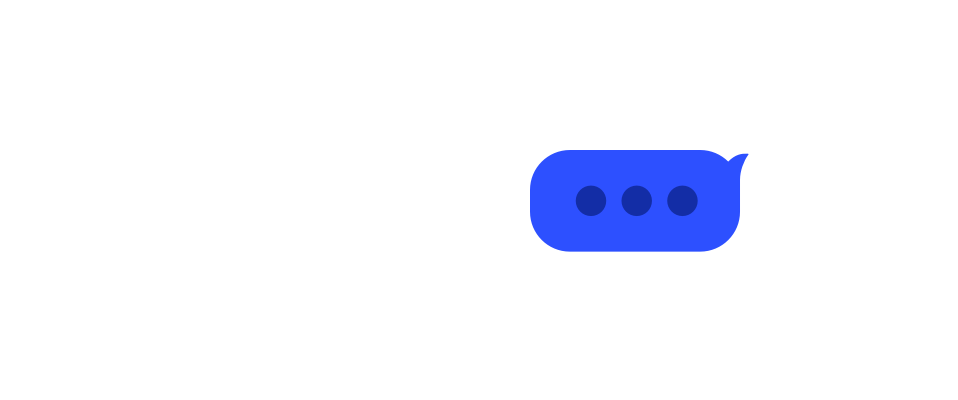
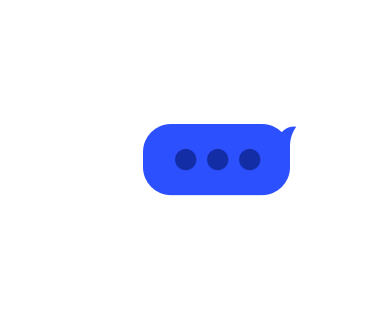
FAQ
This document provides frequently asked questions and answers about Kakao Talk Message.
Functionality
Q. I want to use the Kakao Talk Message API.
Refer to How to use to apply for additional features. To get approved without rejection, refer to Q. Why was my request for message API rejected?.
Q. How do I configure a message?
Refer to Message template.
Q. I want to send a Kakao Talk message to a friend, but the friend is not visible.
You can only send Kakao Talk messages within the service to users who have signed up through Kakao Login and consented to the [Friends List in Kakao Service] and [Kakao Talk Message] consent items.
| Cause | Solution |
|---|---|
| Friend not registered to service User is not connected to the service through Kakao Login |
Have the message recipient sign up or log in using Kakao Login. |
| Consent not given User did not consent to the [Friends List in Kakao Service] consent item during Kakao Login |
Check if the message recipient has consented to the corresponding consent item. For users who did not consent during login, you can use Request additional consent. |
| No app permission App does not have permission to use Kakao Talk friends list API |
Check if the review status of [Kakao Talk Friends List / Message] in [App] > [Additional Features] is [Approved]. If not yet applied, refer to How to use to apply for additional features. If [Rejected], refer to Q. Why was my request for message API rejected? to reapply. |
| Response cache Friends list is not updated immediately and previous data remains temporarily |
Wait for the Response cache for Retrieving list of friends API expiration time (maximum 10 minutes) and call the API again. |
Q. Message sending failed.
Cause
- Message API quota exceeded
- When using default template, message composition format is incorrect
- When using custom template, message template ID is invalid
- UUID specified as message recipient is not in correct format or does not exist
Solution
- Check if you have reached the Kakao Talk message sending limit by referring to Quota.
- Check the object composition format by referring to default template.
- When sending messages with custom template, make sure you are using the message template ID created in the same app.
- Check if you are using the recipient UUID received from Retrieving list of friends API or Friend picker accurately when calling the message sending API.
Additional Feature Application
Q. Why was my request for message API rejected?
| Rejection reason | Action required |
|---|---|
| Function confusion Confused the purpose of Kakao Talk Message API with notification messages |
For purposes such as order and delivery notification information where the service sends messages to users, use notification messages provided by Kakao Business For social features where service users send messages to each other, use Kakao Talk Message API |
| Mismatch or missing business information on site Kakao Developers app information and business information do not match, or the information cannot be verified on the site |
Add business information such as company name, business registration number, representative, address, etc. to the site's privacy policy, terms of service, company introduction, footer area, then capture and submit the screen |
| Unclear scenario Signup → login → message sending functionality is incomplete within the service |
After Kakao Login, describe the message sending functionality flow in detail and submit |
| Mismatch between submitted materials and actual service Wireframes/samples differ from actual service |
Capture and submit actual service URL or screens |
Q. My service is in preparation for operation. How do I get it reviewed?
For native apps that are under development or before app store release where it is difficult to prepare additional feature application information, submit the following materials:
- Planning documents or design mockups
- Screenshots or videos of developed screen flows (signup → login → My page/settings/withdrawal, etc.)
Q. My service is private/intranet. How do I get it reviewed?
For services that are not accessible from outside, attach developed screen flow captures and request re-review.
Q. I am a commissioned development agency. Why was it rejected?
While commissioned companies (development agencies) can create and operate Kakao Developers apps, the registered app basic information must be the same business information as the service owner (business entity).
App basic information is displayed on major screens such as the Kakao Login consent screen and the source area at the bottom of Kakao Talk messages. (Note: App basic information display location) Therefore, if the app information is registered with the development agency's information instead of the actual service information, the business information does not match during additional feature application, resulting in rejection during review.
Q. Due to service characteristics, I cannot display a footer or it is difficult to display business information as is.
Enter the Terms of Service URL in the application and attach materials that can prove the relationship between the business entity registered in Kakao Developers and the service (policy documents, introduction pages, etc.).
Technical Issues
Q. The image specified by the URL is not displayed.
When sending a message with an image specified by a URL, the image may not be displayed for the below reasons.
- If the Kakao scrap server cannot access the image URL.
- If the image size limit (5MB) is exceeded.
First, verify whether the specified image URL is accessible from the external network. Do not use URLs that are accessible only within the internal network of the service.
If the URL is accessible externally, refer to the Firewall and ACL and configure the firewall to allow Kakao scrap server IPs. Alternatively, you can upload the image in advance using the Message Template Builder tool or the Upload image API before sending the message.
Q. The scraped image is not updated to the preview.
Due to cached data, the changes on the preview image or text may not be applied to a message. In this case, go to [Tools] > [Reset Tool] > [OG (Open Graph) Cache] menu, and enter the web page URL or file URL stored on the Kakao platform to delete the cached data.
If the previous image or text still appears even after initializing the cached data, try the followings:
- If you have scraped a web page, check if the OG tag value is correctly entered.
- Leave the Kakao Talk chatroom, start a chat again, and send a test message.
For more details, refer to DevTalk Notice. To see more about the OG tag used in a scrape message, refer to Message Template.
The Kakao platform only retrieves and uses web page information based on OG protocol, not changing the web page data. Therefore, we cannot handle any other issues except for deleting the cash data with the Reset Tool. If the Reset Tool does not work properly or any problems are found with the Reset Tool, contact us through DevTalk.
Q. How can I configure buttons and links on a message?
You can add links to an image, text, and button on a message. The link works according to the Product Link specified in [App] on the app management page. The link to launch your app on Android environment follows the Package name and the store URL specified in [Product Link]; on iOS environment, the Bundle ID and the store URL specified for iOS platform; on web page, the website domain specified for web domain.
Even when you change a link path in [Tools]> [Message Template Builder] or specify a link path when configuring a message in the client or server, the link information specified in [Product Link] is applied first. You can only add some information to the link information. For the Web domain, you can select one of the domains registered in [Product Link] and input the sub-path in person. For Android and iOS, you can specify parameters to be passed when launching an app.
You can set multiple link information for a link and a button depending on user's environment, and then users are directed differently according to the internal priority system. In the case of the website link, it directs a user differently depending on the environment the user is using to access the link. You can specify the path to run the app for Windows and macOS respectively. When a user taps a link or button on mobile, an app launches if it is installed on the user's device. If not, the user is directed to the specified store to install the app.
For more details on the button and link component, see Message template components.
Q. I cannot see the button set for a message.
Even though you have set a button on a message, the message button may not appear depending on the Kakao Talk execution environments where a user checks the message or the Product Link. To prevent this, you must register a web domain in [App] > [Product Link] on the app management page, and then the settings for Web is applied to a button as a common link. Thus, the button appears on a message regardless of a user's Kakao Talk execution environments. To see more about a link, refer to Message template components.
Q. Nothing happens when selecting the app launch button on a message.
In the following cases:
- Nothing happens when selecting the app launch button on a message.
- When selecting the app launch button on the message, an store is open instead of the app.
In this case, you firstly need to check if the app is installed on the device where a button to launch the app is tapped.
If installed, check if Custom URL Schemes are correctly set for the app by referring to Set Custom URL Scheme for Android SDK and Set URL scheme for iOS SDK.
If not installed, check if the Android and iOS store URLs of the app are set in [App] > [Platform key] > [Native app key] on the app management page.
Q. Can I change the service information at the bottom of the message?
The app information at the bottom of your message, referred to as the source area, is reflected as you set the service information in [App] > [General] > [App basic information] on the app management page. You can change your app information by selecting [Modify] on the General page, but ensure that you must input your actual service information.
In addition, you can change the link applied to the source area by selecting [Message Template Builder] in [Kakao Talk Message] on the app management page. Modify the settings in 'Component link settings' by referring to Custom template.
If you use a default template, you cannot change the link applied for the source link. For a default template, the default domain is applied to the link.
Q. When selecting a link on message, an unintended page is open.
To link to a particular web page, you must register the domain of the web page to Product Link as a web domain.
When you test to check if the link is normally working, you cannot use a localhost such as https://localhost:{PORT_NUMBER}. Change the address to other domain addresses rather than a localhost.
Q. APIs that send messages to the Kakao Talk friends are restricted to the app's team members.
When using APIs that send messages to the Kakao Talk friends in an app without permissions or in a Test app, only the app's team members can call APIs, and the response range is restricted to those team members. To support the testing environment, this functionality is also restricted in test apps of the original app that has permissions.
- Functionality
- Additional Feature Application
- Q. Why was my request for message API rejected?
- Q. My service is in preparation for operation. How do I get it reviewed?
- Q. My service is private/intranet. How do I get it reviewed?
- Q. I am a commissioned development agency. Why was it rejected?
- Q. Due to service characteristics, I cannot display a footer or it is difficult to display business information as is.
- Technical Issues
- Q. The image specified by the URL is not displayed.
- Q. The scraped image is not updated to the preview.
- Q. How can I configure buttons and links on a message?
- Q. I cannot see the button set for a message.
- Q. Nothing happens when selecting the app launch button on a message.
- Q. Can I change the service information at the bottom of the message?
- Q. When selecting a link on message, an unintended page is open.
- Q. APIs that send messages to the Kakao Talk friends are restricted to the app's team members.