- Docs>
- Kakao Sync>
- Marketing
menu
Getting started
Kakao Developers
Login
Communication
Advertisement
- Concepts
- Ad creation: Ad account
- Ad creation: Campaign
- Ad creation: Ad group
- Targeting for ad group
- Custom audience targeting for ad group
- Ad creation: Creative common
- Ad creation: Display creative
- Ad creation: Message creative
- Ad creation: Personalized message creative
- Bizboard landing settings
- Report
- Message management
- Personalized message management
- Message ad management
- Message ad operation
- Ad View management
- Business Form linkage management
- Pixel & SDK linkage management
- Audience management
- Engagement targeting management
- Customer file management
- Friend group management
- Ad account management
- Reference
- Type information
- Error code
Kakao Sync
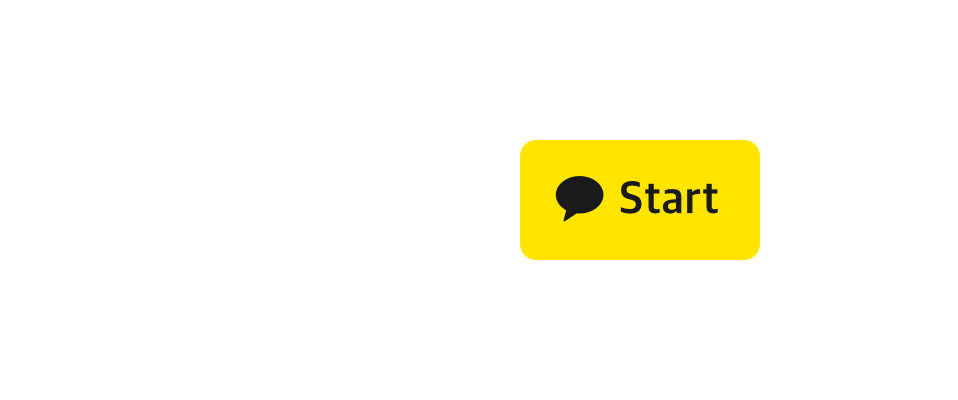
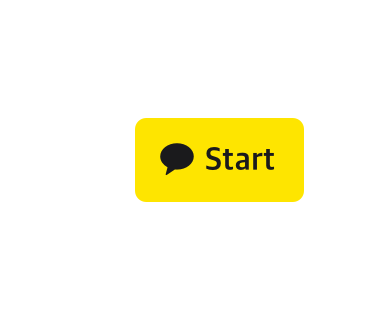
Marketing
After adopting Kakao Sync to your service, you can attract additional customers and place targeted advertisements to your new customer base. This document walks you through the better use of Kakao Sync as advertising.
Send targeted messages
You can send targeted messages in the Kakao Talk Channel Partner Center or Kakao Moment, or through Kakao APIs for your service. The messages can be an advertising message according to the service usage status of Kakao Sync members, a suggestion message for Kakao Sync Signup, or a notification message about membership benefits.
Let's see how to send messages on each platform.
Kakao Talk Channel Partner Center
The Kakao Talk Channel Partner Center is a platform where you can send advertising messages. You can upload a customer file that contains service user IDs and extract only users under the desired conditions to send targeted messages.
To upload a customer file, you can use either one.
- Create a CSV file and upload it in person by referring to Customer file upload guide.
- Integrate the APIs related to Customer Management into your service by referring to Customer file API user guide and Development guide.
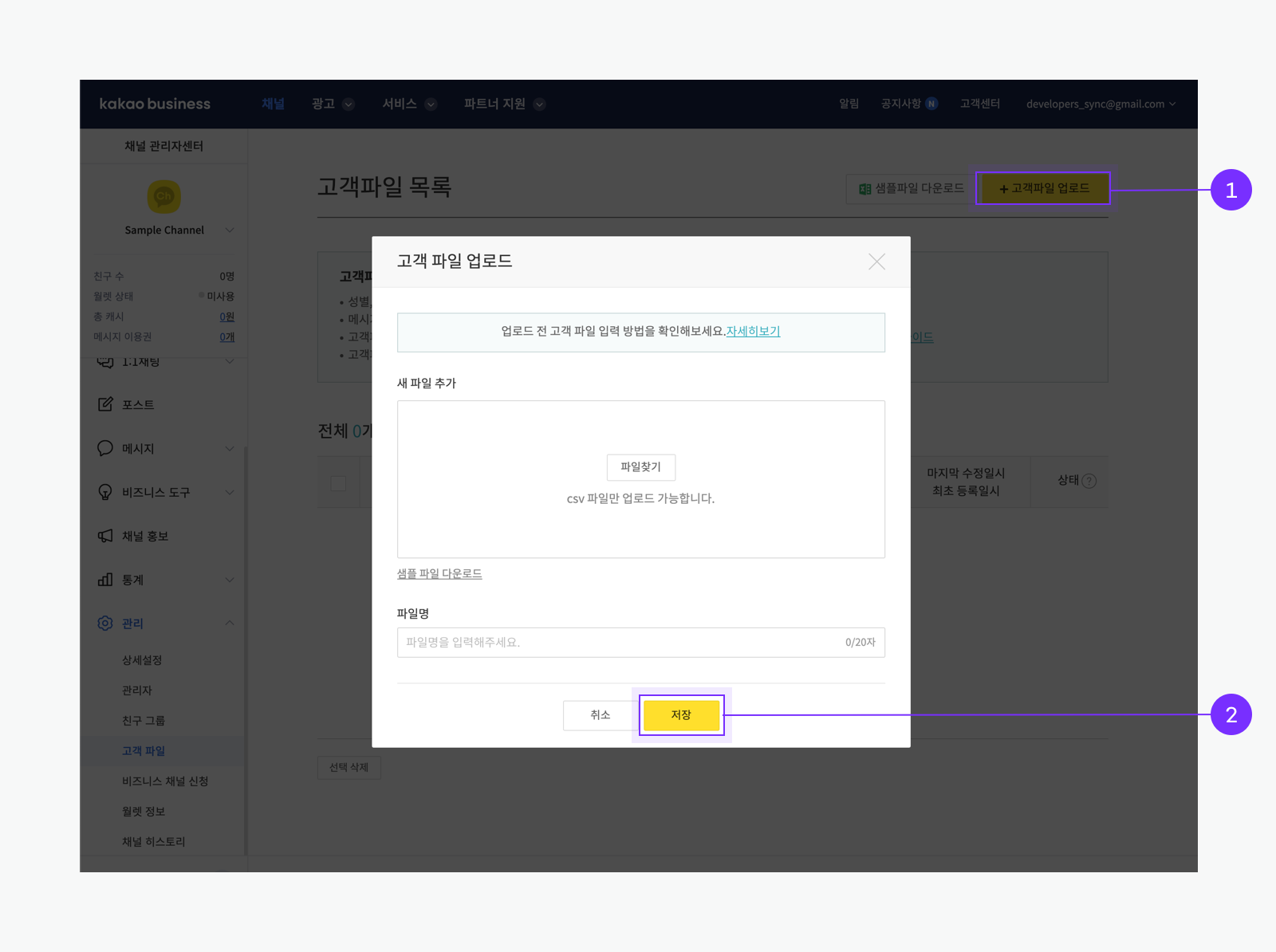
➊ To upload a customer file that includes Service User IDs, select [친구그룹관리(Friend group management)] > [고객파일목록(Customer File List)] in Kakao Talk Channel Partner Center. ➋ Only the CSV file format is supported. After successfully uploaded, the number of users available to receive messages is displayed among the uploaded users.
Before sending a message, divide the groups depending on whether to receive the message. Then, you can include or exclude the group for sending a targeted message.
If you want to update the customer file automatically through APIs, integrate the APIs related to Customer Management into your service by referring to Customer file API user guide and Development guide. After development, the targeted users under the desired conditions are automatically updated.
Biz message Partner Center
Based on service user IDs, you can send informative messages, such as service usage status, membership level changes, signup status through Kakao Sync. If customers ask for help through Kakao Talk, they do not need any verification process because their service user IDs are passed with their messages.
This feature is supported by Kakao Talk Biz Message. Download and see the Introduction on Kakato Talk Biz Message in Kakao Business for more details.
Kakao Moment
Kakao Moment Partner Center is a platform where you can send messages and place a Display AD for your service.
If you have never used Kakao Moment before, create an Ad account after creating a new Kakao Account. To send messages, the Kakao Account using Kakao Moment should be registered as the channel's administrator like Kakao Talk Channel Partner Center.
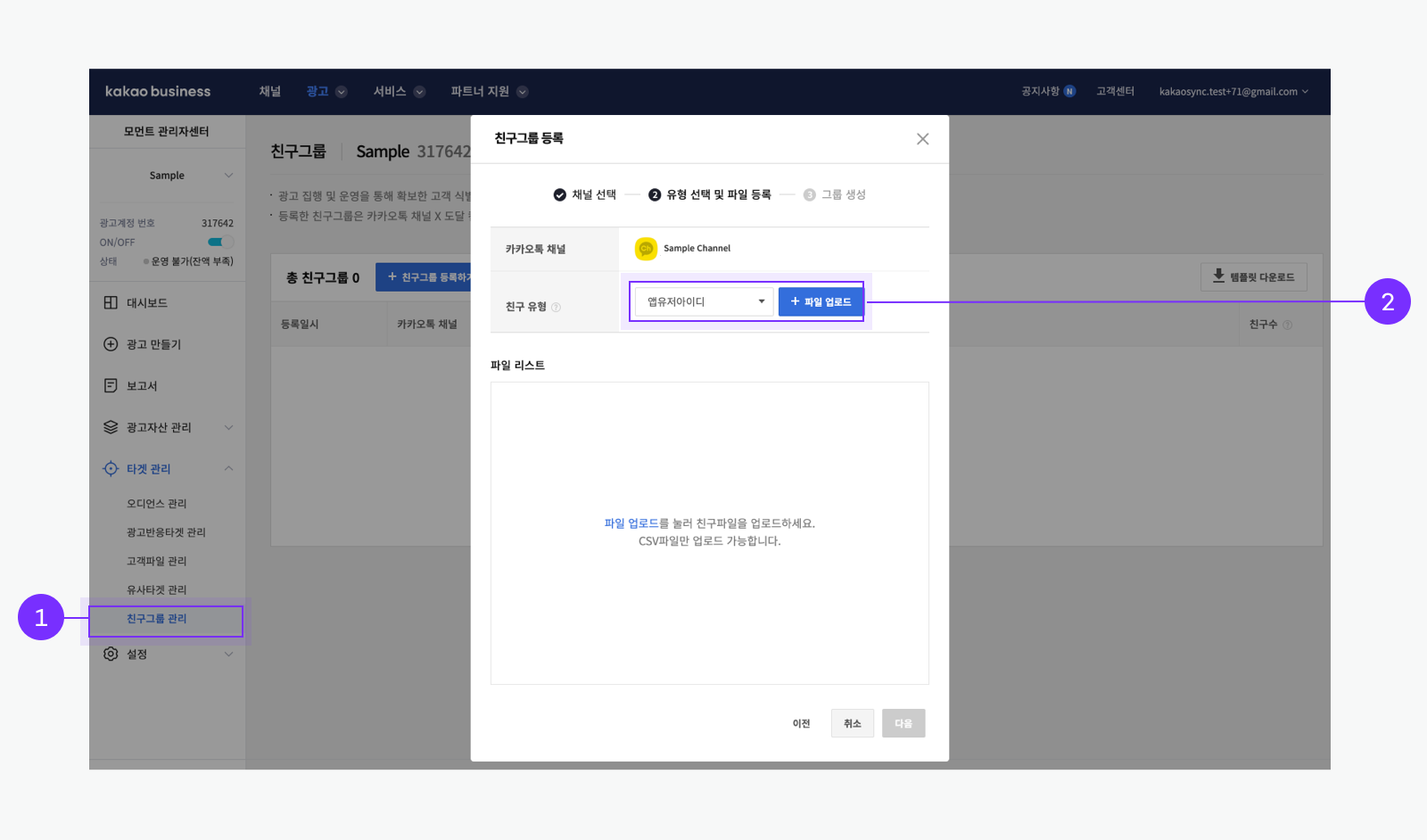
➊ Select [광고(Advertising)] > [타겟관리(Target Management)] > [친구그룹 관리(Friend group management)].
➋ Select '앱유저아이디(App User ID)' in '친구 유형(Friend Type)', and upload the file that contains service user IDs. Only the CSV file format is supported. After successfully uploaded, the number of users available to receive messages are displayed among the uploaded users.
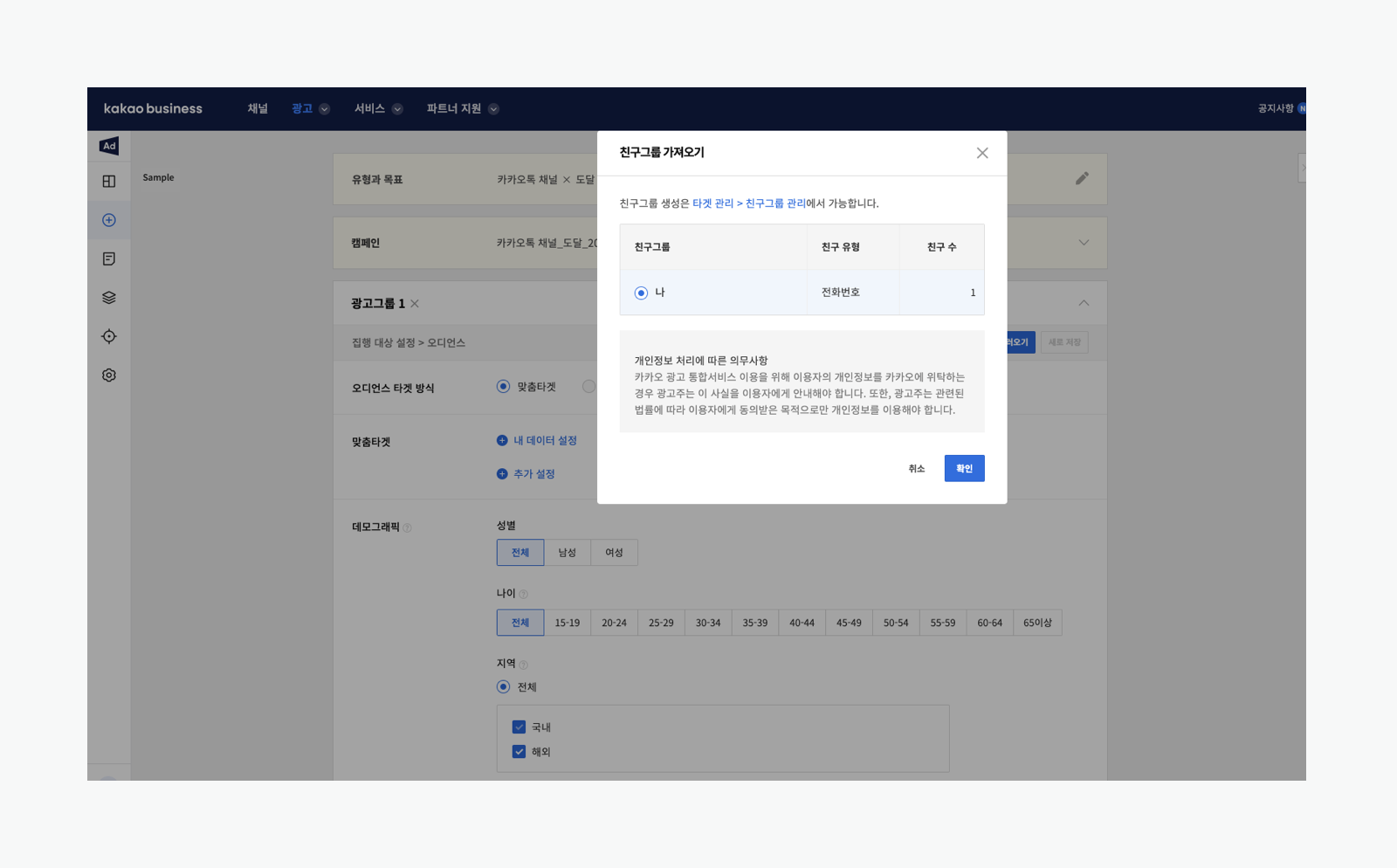
To send a message only to the selected Friend Group or exclude the Friend Group from sending a message among all users who added your channel, go to [광고 만들기(Create an ad)] > [카카오톡 채널(Kakao Talk Channel)] > [맞춤타겟(Custom audience target)] > [내 데이터 설정(My data settings)]> [친구그룹(Friend group)], and then select the uploaded group in the 친구그룹 가져오기(Load Friend Group) dialog.
You cannot open, change, or download the Customer file after uploading it. Only deleting the file is allowed.
Help users sign up with QR code
When you are operating offline stores, Kakao Sync gives the customers more chances to sign up via QR code. Before adopting Kakao Sync, customers had to fill out a paper form for the signup, get supported by staff, or download an application to become a member of your service. However, with Kakao Sync, customers can simply scan a QR code and tap 'Consent and continue' on the Consent screen to sign up.
With Kakao Sync and QR code together, you can also figure out in which store new users have signed up by adding tracking codes of stores to the request URL with the state parameter. Refer to Kakao Login > REST API for more details.
If you set a redirect page of a QR code to a membership page, customers can accrue points by scanning the QR code or bar code themselves rather than telling staff their phone numbers.
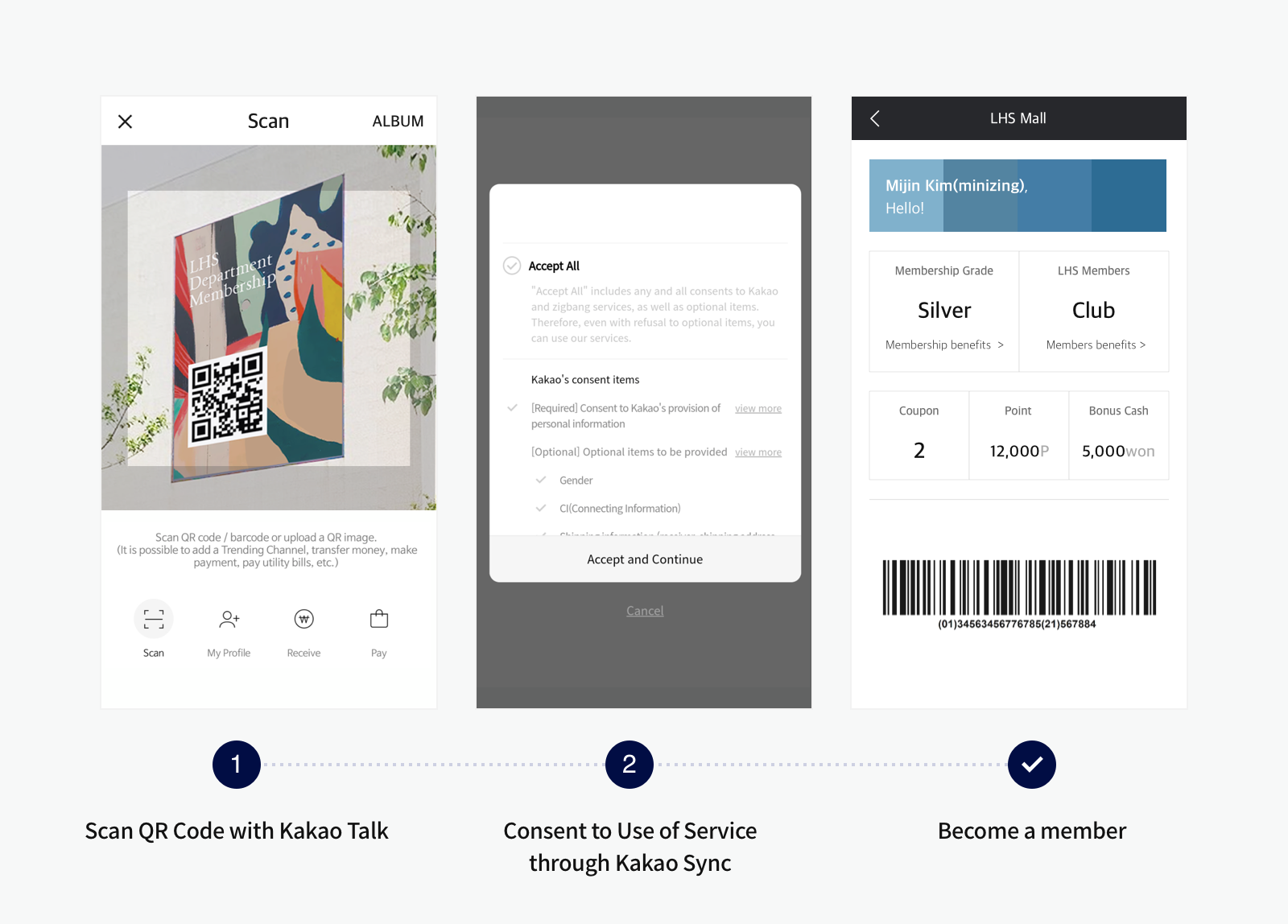
To help users to sign up or check membership information via a QR code, make sure to develop the process and the service page that users are redirected to when they scan the QR code.
Users can scan QR codes with Kakao Talk, other apps, or a smartphone's default camera. However, regardless of the scanner type, the scenario should reduce the hassle of inputting account information by redirecting users to the service URL via Kakao Talk in-app browser.
To support the above scenario, Kakao provides a short URL function to redirect users, called Kakao Sync Permalink. To see more details to get Kakao Sync Permalink, see Notice. To request Kakao Sync Permalink, contact the Kakao Sync Customer Service.
Advertise via Display ad
You can place an ad with Kakao Moment or Kakao BizBoard.
Kakao Moment
You can put a Display ad for targeted customers through Kakao Moment.
To use this feature,
- You should use the Kakao Talk Channel that is connected to an app.
- The Kakao Account using Kakao Moment should be registered as the channel's administrator.
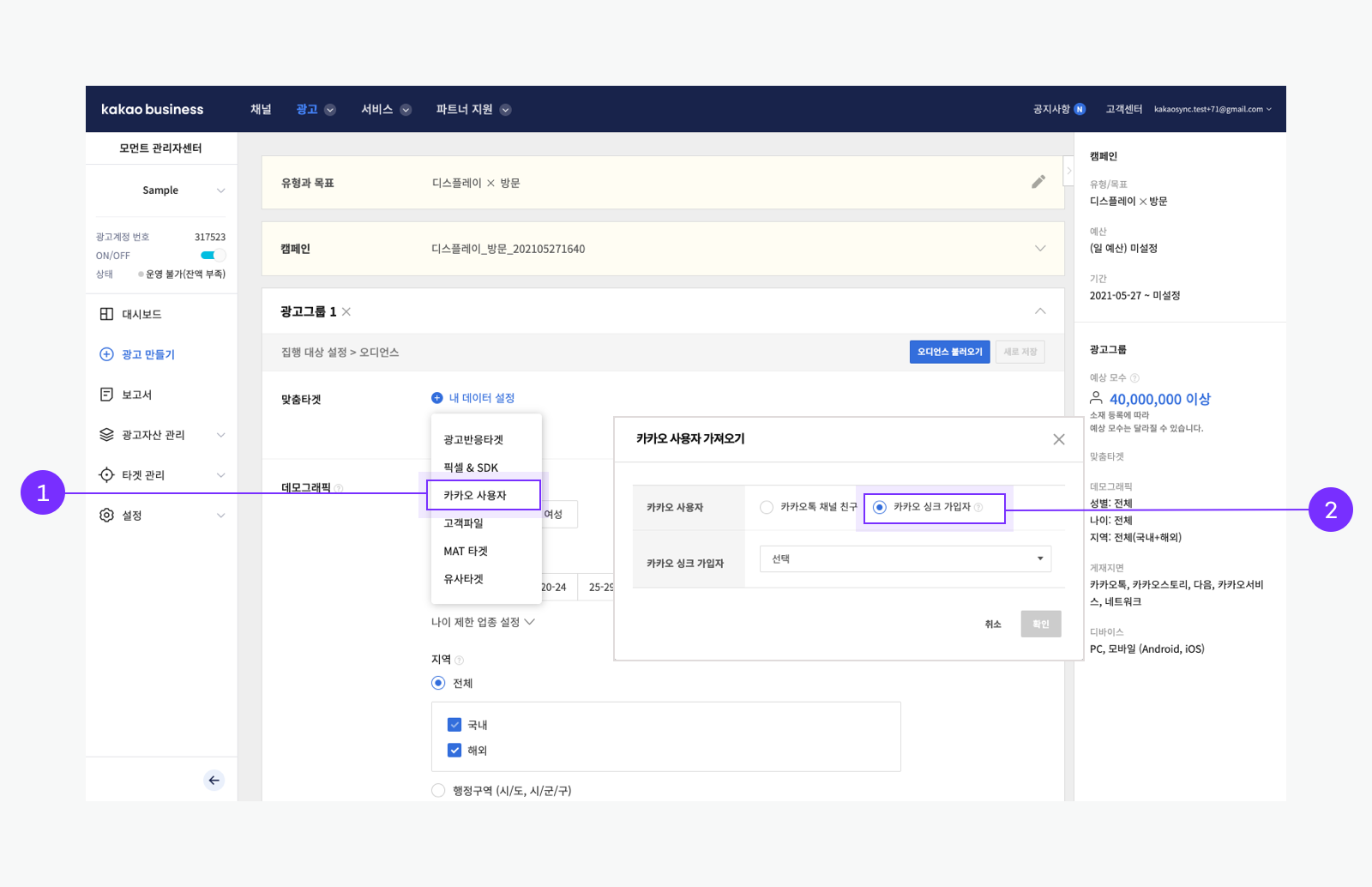
➊ In Kakao for Business, create a Display ad in [광고(Advertising)] > [광고 만들기(Create an ad)] > [디스플레이(Display)], and then select '카카오 사용자(Kakao users)' in '내 데이터 설정(Set my data)'. ' ➋ On the '카카오사용자 가져오기(Get Kakao Users)' dialog, select '카카오싱크 가입자(Kakao Sync members)' and the Kakao Talk Channel that is displayed in the Kakao Sync Consent screen.
You can make Display ads displayed only to Kakao Sync members or not displayed to them. You can also execute targeted advertising based on demographic information such as users' sex, age range, or other information, which is only available on mobile devices.
If you have installed Kakao Pixel, you can distinguish Kakao Sync members from all members participated in an event by using a tag in the Pixel code.
Kakao Talk Bizboard
Kakao Talk Bizboard is a type of ad displayed at the top of Chat tab. Kakao Talk Bizboard helps users to sign up through Kakao Sync in the Kakao Talk. You can also check the number of new Kakao Sync members who have signed up through Kakao Bizboard.
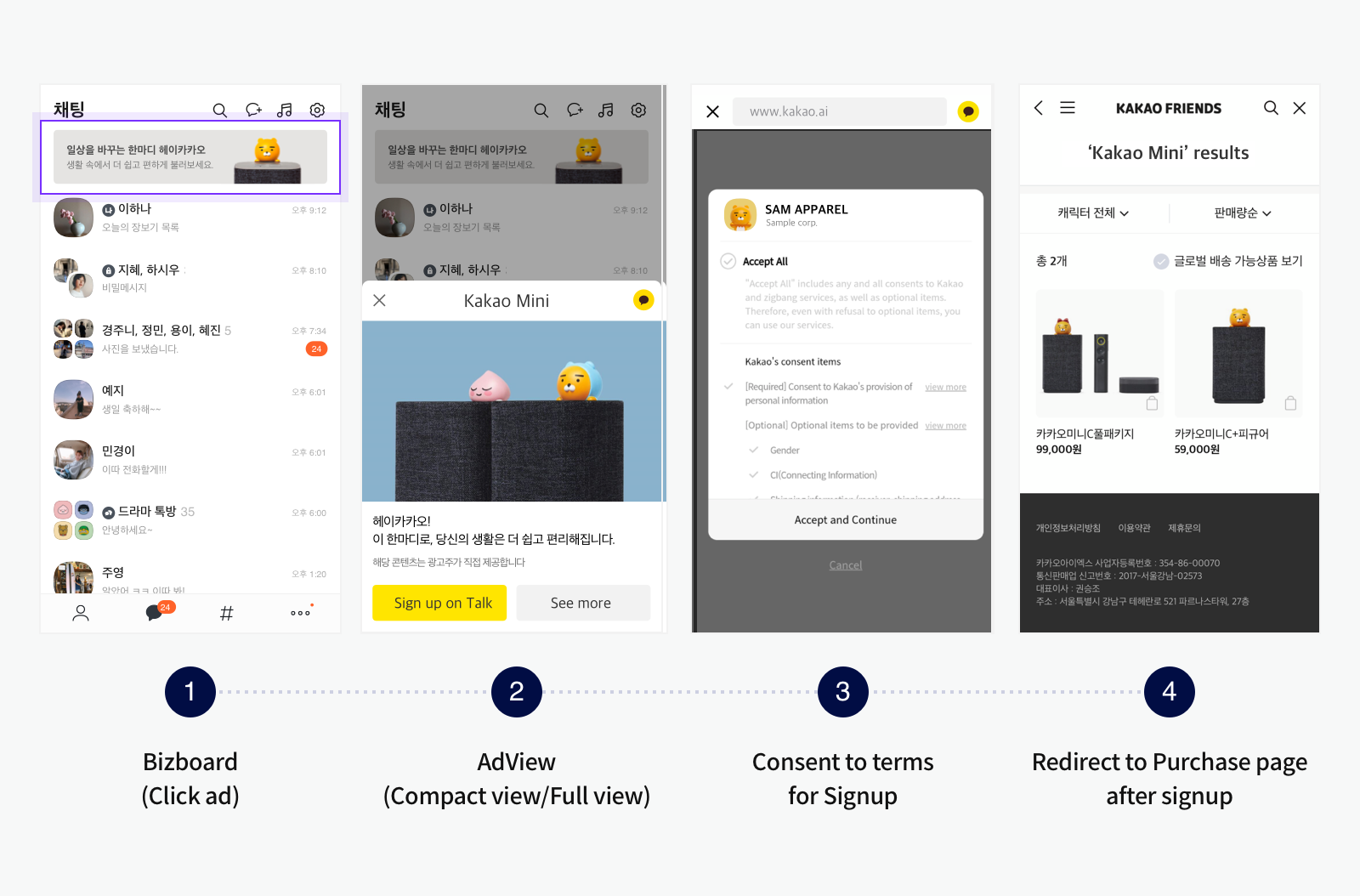
In Kakao Talk Bizboard, an AdView is used to promote pages. Thus, you should implement a page to move to the Kakao Sync Consent screen when a user clicks the AdView. You may need an extra job for the landing page depending on the development method between REST API and JavaScript. See Develop for more details.
To see how to create a Bizboard, refer to Business guide.
Implement login with QR code
To allow users to log in through QR code or Kakao Bizboard, you need additional implementation. This section explains how to develop advertising features using REST API or the JavaScript SDK.
Before you begin
To decide the development method, you need to figure out the type of app key you are using to call the Kakao APIs from your service.
- To check the app key being used, see the value of
initused to initialize the SDK or see the app key in the request URL that is used to call the Kakao APIs such as Kakao Login API. - Go to [App] > [General] > [App basic Information] on the app management page and check which platform's app key matches the app key you checked in step 1.
If the checked app key coincides with the REST API key, develop Kakao Sync using REST API with the same REST API key. If it coincides with the JavaScript key, develop advertising features using the JavaScript SDK.
Using REST API
If you have been using the REST API key in development, use the REST API method to implement advertising features.
Input the URL of a service bridge page that displays the Kakao Sync Consent screen when scanning a QR code or tapping an AdView.
Sample
https://a.com/login/kakao
If you do not know the URL of a service page to be connected to the AdView, you can use the kauth URL that starts with https://kauth.kakao.com/oauth/authorize?client_id= and is used to call Kakao Login.
Sample
https://kauth.kakao.com/oauth/authorize?client_id=d94809e9a1ea2e0a8d51647b585bf68d&redirect_uri=https://developers.kakao.com/docs/restapi/tool/oauth&response_type=code
Using JavaScript SDK
If you have been using the JavaScript key in development, use the JavaScript SDK to implement advertising features.
Redirect a user to the page where the Kakao JavaScript SDK is imported and initialized after the login to call the Kakao Sync Consent screen as follows:
- Design the login flow by referring to the example below.
For a better user experience, it is recommended to import the JavaScript SDK on the blank page and call the Kakao Sync Consent screen from the page. Here is a good example.
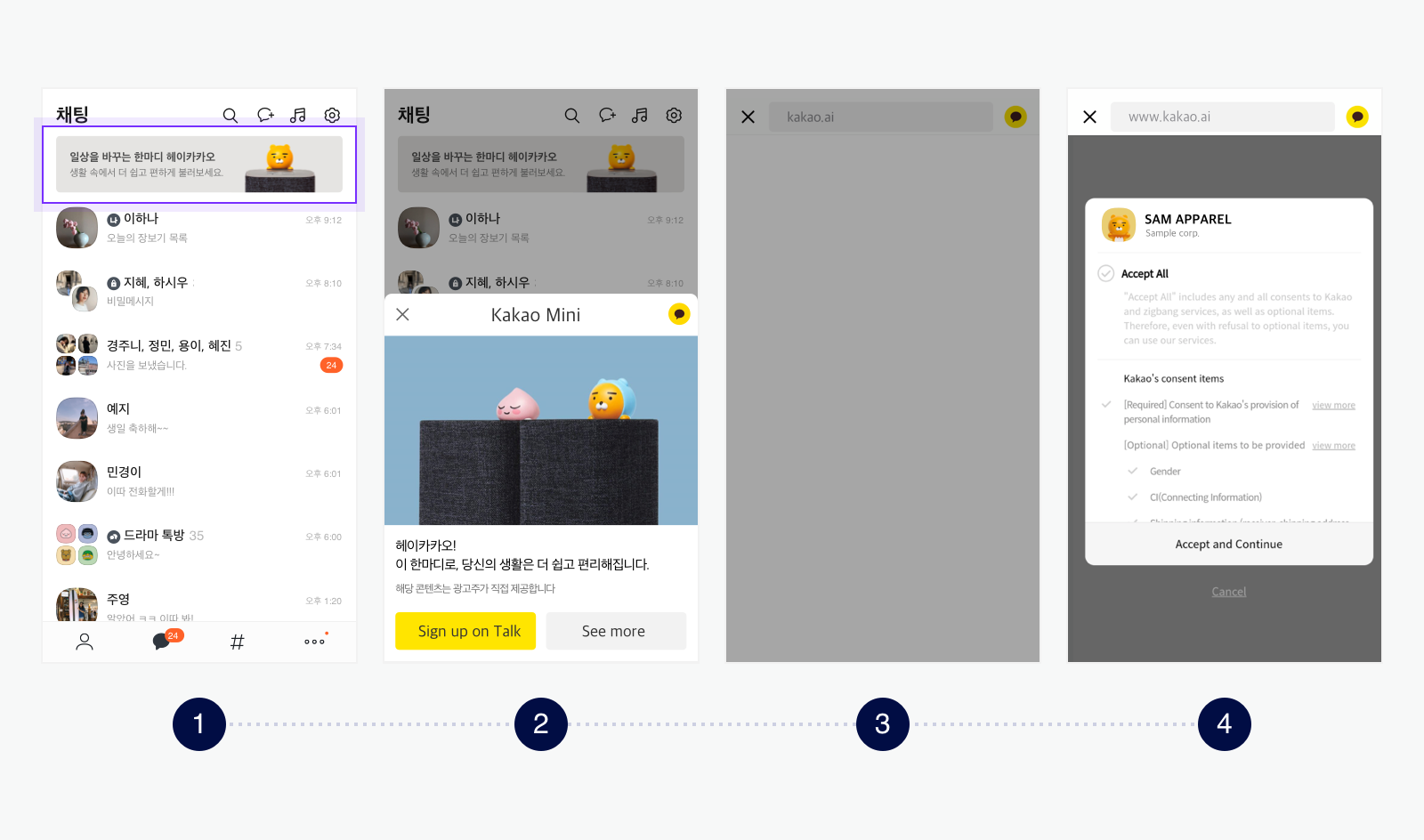 Here is an example of a bad user experience. If you use the existing login page as a bridge page, the login page is displayed to users for a second and moved to the next page.
Here is an example of a bad user experience. If you use the existing login page as a bridge page, the login page is displayed to users for a second and moved to the next page.
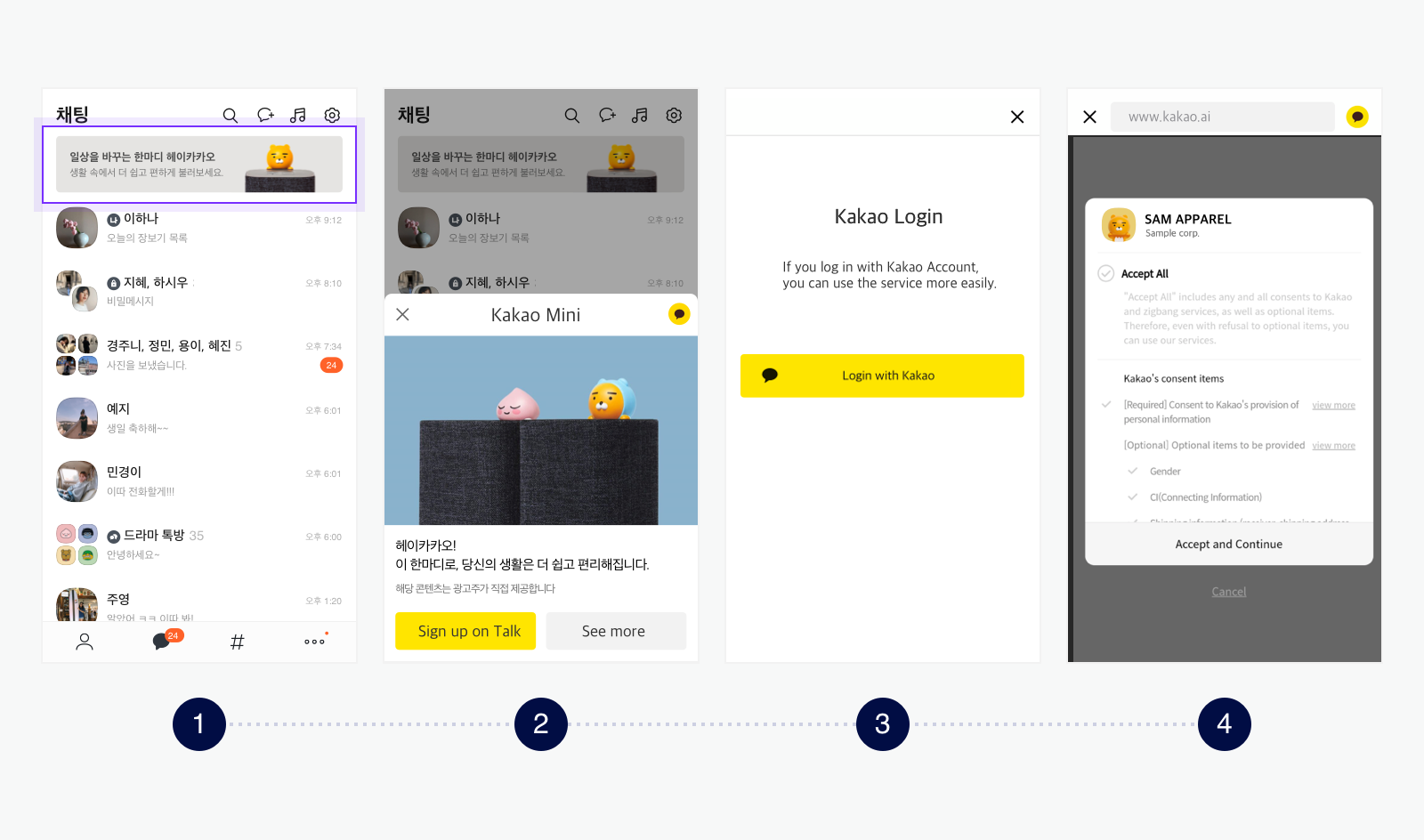
- Include the JavaScript SDK on your web page.
- Develop Kakao Login.
- Set
redirectUrito the bridge page URL to be accessed through the QR code or AdView as the following sample.
Kakao.init('JAVASCRIPT_KEY');
if (/KAKAOTALK/i.test(navigator.userAgent)) {
Kakao.Auth.authorize({
redirectUri: '${REDIRECT_URI}',
});
}