- Docs>
- Push Notification>
- Prerequisites
menu
Getting started
Kakao Developers
Login
Communication
Advertisement
- Concepts
- Ad creation: Ad account
- Ad creation: Campaign
- Ad creation: Ad group
- Targeting for ad group
- Custom audience targeting for ad group
- Ad creation: Creative common
- Ad creation: Display creative
- Ad creation: Message creative
- Ad creation: Personalized message creative
- Bizboard landing settings
- Report
- Message management
- Personalized message management
- Message ad management
- Message ad operation
- Ad View management
- Business Form linkage management
- Pixel & SDK linkage management
- Audience management
- Engagement targeting management
- Customer file management
- Friend group management
- Ad account management
- Reference
- Type information
- Error code
Push Notification

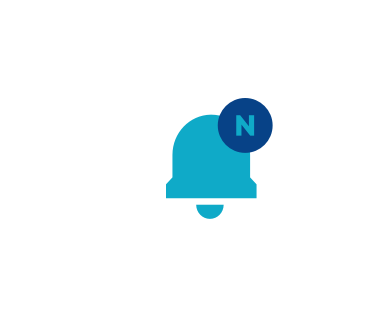
Prerequisites
This document explains what you have to do before using the Push notification function.
Usage settings
- Enable the feature in [Push notification] > [Enable] on the app management page.
- Register the required authentication information for each platform. After obtaining the platform-specific authentication information, refer to Android authentication information or iOS authentication information to register it.
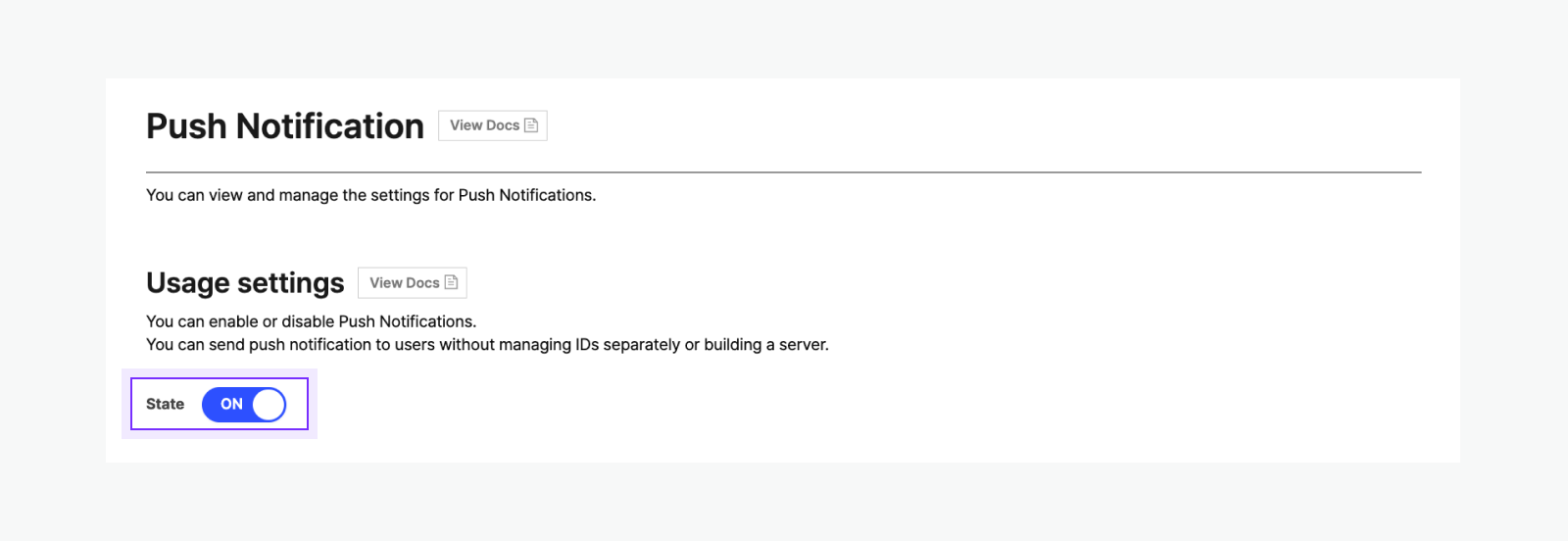
Android authentication information
For the Android platform, register the Private Key file of service account you obtained from the Google Firebase Console.
- Create or open Firebase project in the Firebase Console.
- Go to [Project settings] > [Service accounts], and select [Generate new private key] to download the Private Key file. To access the [Project settings], select the Settings icon next to the [Project Overview] menu.
- In Kakao Developers, enter [Push Notification] > [Android authentication information] > [Service account authentication] on the app management page, select [Register private key], and then register your Private Key file.
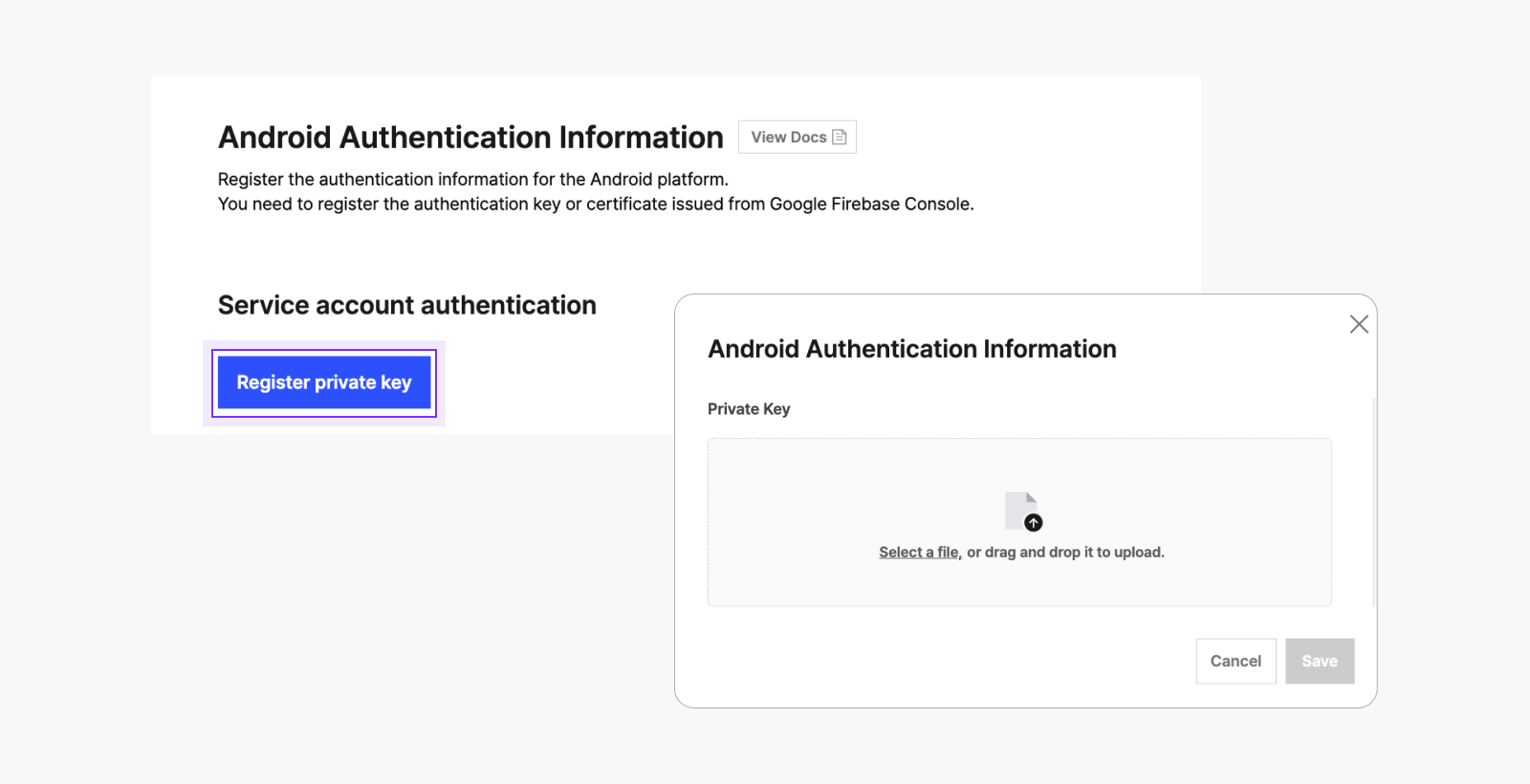
iOS authentication information
For the iOS platform, register either the authentication key (Apple Push Notification Authentication Key, hereafter APNs authentication key) or certificate issued through the Apple Push Notification system (APNs) in the app information as described below.
First, to use the push notification feature, you must add the certificate issued from the Apple Developer website.
- In the 'Keychain Access' app on macOS, select [Keychain Access] > [Certificate Assistant], then choose [Request a Certificate from a Certificate Authority...].
- Enter your Apple ID (developer account) and name, select the [Saved to disk] option, and create the certificate.
Below is the process for obtaining an APNs authentication key from the Apple Developer website and registering it in your app information.
- Log in to the Apple Developer website with your developer account, then go to [Identifiers] > [App IDs] and select the [+] button to register a new app ID or select the app to apply the push notification feature.
- In [Certificates, Identifiers & Profiles] > [Keys], select the [+] icon next to the 'Keys' title.
- Enter a name for the APNs authentication key to be created, check the 'Apple Push Notifications service (APNs)' checkbox, and select [Continue].
- After selecting [Confirm], you can download the created APNs authentication key as a
.P8file. Select the [Download] button to save the APNs authentication key as a file. At this time, keep theKey IDdisplayed on the screen separately, as it will be used when registering the authentication key in the Kakao platform. - Drag the downloaded APNs authentication key file into the certificate list in the 'Keychain Access' app.
- After selecting the added APNs authentication key file, right-click and select [Export].
- Select the name and storage location for the APNs authentication key and set a password. Note that Kakao Push service does not support empty passwords consisting only of spaces.
- In [Push notification] > [iOS authentication information] on the app management page, select either [Register certificate] or [Register authentication key] to register the required information.
APNs certificate
If you generate a certificate with the issued APNs authentication key and use it as authentication information, select [Register APNs certificate] and register the information below.
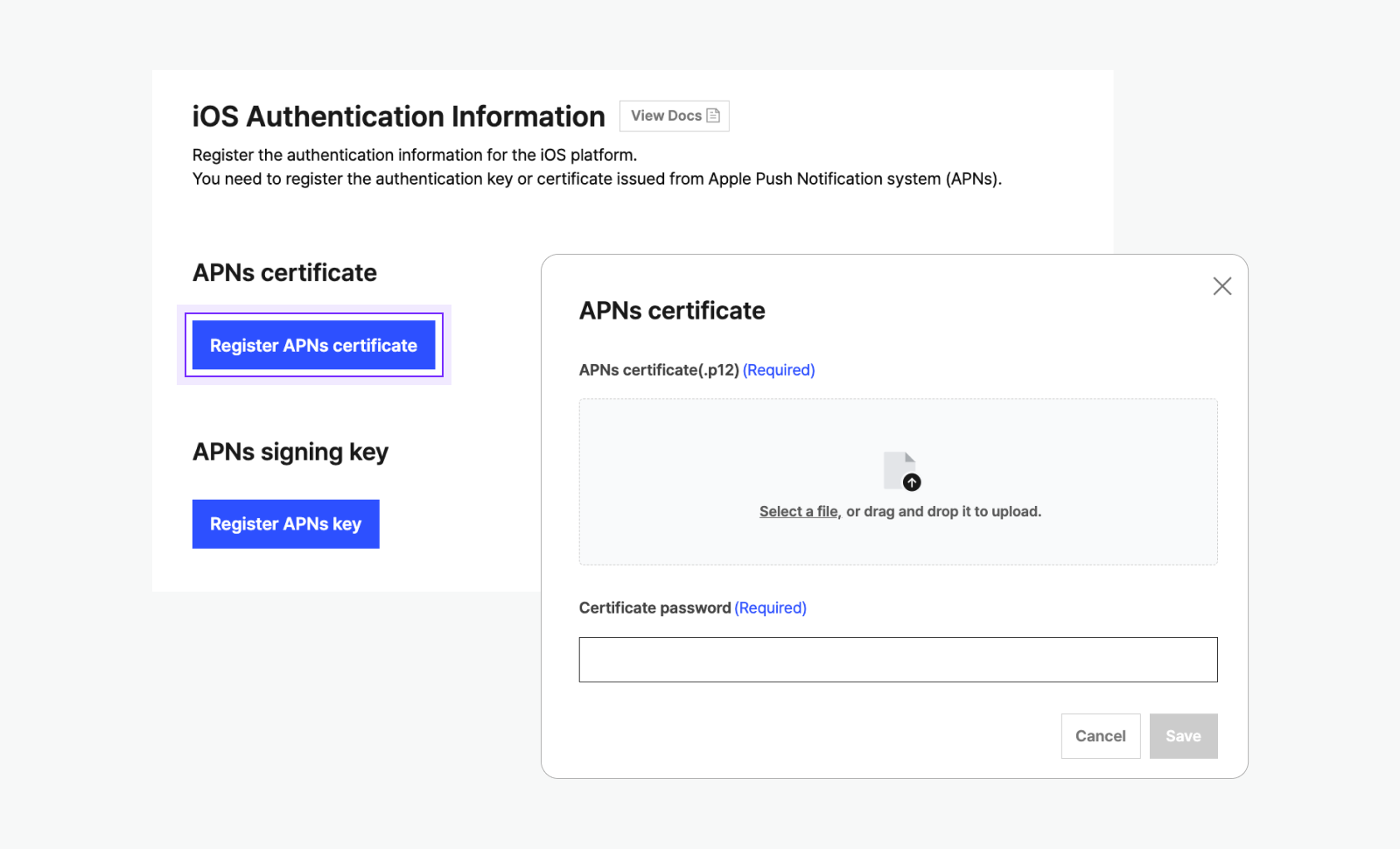
- APNs certificate: Upload the certificate file saved in the Keychain Access app. (See step 6 above.)
- Certificate password: Enter the password specified when generating the certificate. (See step 7 above.)
APNs signing key
If you use the issued APNs authentication key as authentication information, select [Register APNs key] and register the information below.
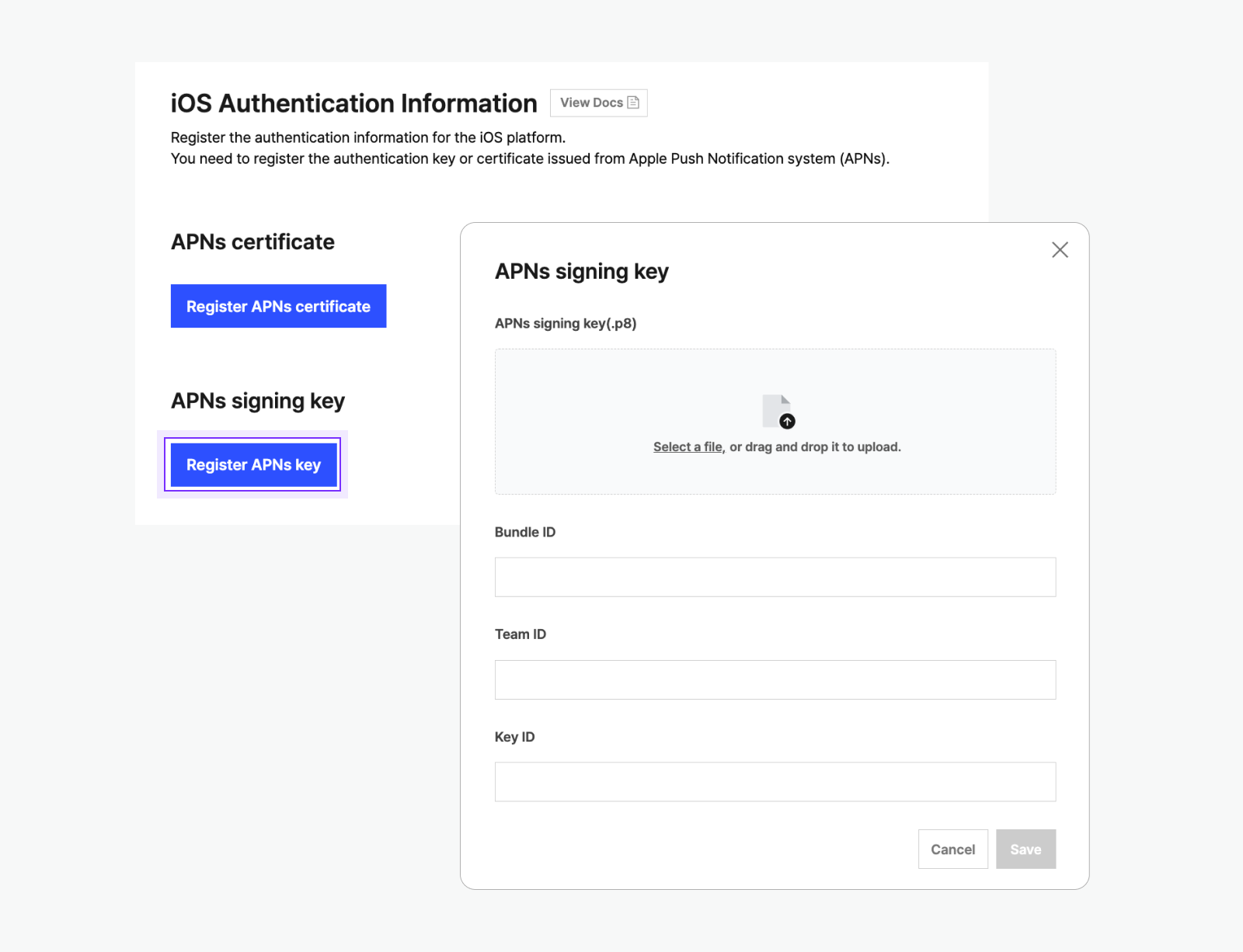
- APNs signing key: Upload the APNs authentication key downloaded from the Apple Developer website. (See step 4 above.)
- Bundle ID: The bundle ID of the app registered in the Native app key.
- Team ID: Available under the 'Membership' menu after selecting your account on the Apple Developer website.
- Key ID: The Key ID issued together when generating the APNs authentication key. (See step 4 above.)