- Docs>
- Kakao Talk Channel>
- Concepts
menu
Getting started
Kakao Developers
Login
Communication
Advertisement
- Concepts
- Ad creation: Ad account
- Ad creation: Campaign
- Ad creation: Ad group
- Targeting for ad group
- Custom audience targeting for ad group
- Ad creation: Creative common
- Ad creation: Display creative
- Ad creation: Message creative
- Ad creation: Personalized message creative
- Bizboard landing settings
- Report
- Message management
- Personalized message management
- Message ad management
- Message ad operation
- Ad View management
- Business Form linkage management
- Pixel & SDK linkage management
- Audience management
- Engagement targeting management
- Customer file management
- Friend group management
- Ad account management
- Reference
- Type information
- Error code
Kakao Talk Channel
Concepts
This document introduces the features of the Kakao Talk Channel API.
Overview
Kakao Talk Channel API helps you make better use of Kakao Talk Channel, the business home of Kakao Talk. It provides a connection page that allows users to easily navigate to the Kakao Talk Channel add page or start a 1:1 chat from your service.

By using the Kakao Talk Channel Customer Management API, you can conveniently update customer information files and create friend groups tailored for marketing purposes to send messages.
Kakao Talk Channel provides the following APIs.
- Add Kakao Talk Channel: Easy addition of Kakao Talk Channel using Kakao SDK
- Manage Kakao Talk Channel customers: Convenient customer group management for administrators
- Manage Kakao Talk Channel relationship: Efficient friend management for administrators
To use the Kakao Talk Channel API, the app must be connected to a Kakao Talk Channel and user consent to the [Kakao Talk Channel addition status and details] consent item is required. For instructions on connecting a Kakao Talk Channel, see Connect Kakao Talk Channel to app. For consent item settings, see Kakao Talk Channel consent item settings.
Friend group creation and message sending process
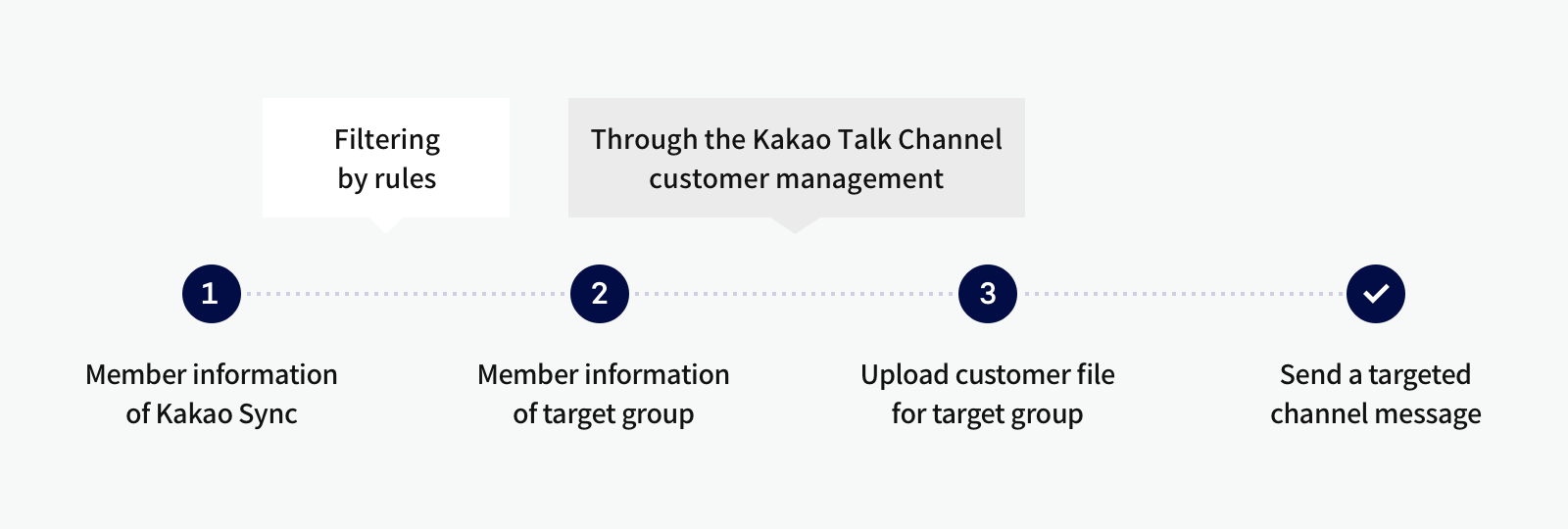
Note: Kakao Talk Channel profile ID
To check Kakao Talk Channel profile ID, go to [프로필(Profile)] > [프로필 설정(Profile setting)] in Kakao Talk Channel Partner Center. Check the [채널 URL(Channel URL)]. Kakao Talk Channel profile ID is included in the combination of alphabets, including underbar(_) after 'pf.kakao.com/'.
- Channel URL:
https://pf.kakao.com/_ZeUTxl - Channel ID:
_ZeUTxl
Connect Kakao Talk Channel to app
This section explains how to connect a Kakao Developers app and a Kakao Talk Channel. For how to disconnect a channel, see Connected Kakao Talk Channel.
A Kakao Talk Channel can be connected only to an app owned by the same business operator. Convert each to a Biz app and a Business channel respectively by registering identical business information in both the app and the Kakao Talk Channel. After converting to a Biz app and Business Channel, you can connect a Kakao Talk Channel to the app via Request additional features. See the steps below.
1. Check eligibility
Login with an account that has the Owner or Editor role for the app, and select [Check eligibility] in [App] > [Request additional features] on the app management page. After checking the eligibility requirements, you must agree to them.

2. Request connecting Kakao Talk Channel
[App] > [Request additional features] > When you select [Request] in the [Additional features] section under [Connect Kakao Talk Channel], the Connectable Kakao Talk Channel list appears. Selecting a desired channel connects the app and the Kakao Talk Channel.

You can check the connected channels in Connected Kakao Talk Channel and disconnect them if necessary.
Note: Connectable Kakao Talk Channel
You can connect Kakao Talk Channels to your app that meet the below conditions
- Channels with master or manager permissions
- Channels that have been upgraded to Business channel by verifing business information (The Business channels that are using Kakao services such as Talk Store, registration is required in [Management] > [Apply for business channel] in Kakao Talk Channel Manager Center)
- Channels with the same business information as the app
- Channels that are not connected to an app
Note: Upgrade to Business channel
A business channel is a Kakao Talk Channel that has business information registered by the service owner. For how to request converting a Kakao Talk Channel into a business channel, see below instructions.
- Log in to the Kakao Talk Channel Partner Center with the Kakao Account that manages your service's Kakao Talk Channel. If your service does not have a Kakao Talk Channel, you can create one at the Kakao Talk Channel Partner Center.
- After selecting the Kakao Talk Channel to convert into a business channel, select [관리(Management)] > [비즈니스 채널 신청(Apply Business Channel)] and press [신청(Apply)] to request the conversion. Application guidelines vary by industry, so ensure you review the Business Channel Review Guide before applying. The business channel review takes approximately 3-5 business days. For inquiries, contact the Customer Center.
Note: Kakao Talk Channel for developers
If you need a test Kakao Talk Channel that does not affect the service, you can create a developer channel by selecting [개발자용 채널 만들기(Create developer channel)] in the Kakao Talk Channel Manager Center. At least one Business Channel is required for the button to be displayed. Connect the developer channel to the test app, and set it as the primary channel for use.
Note: Kakao Talk Channel consent item settings
To use the Check Kakao Talk Channel relationship API after connecting Kakao Talk Channel to the app, set up consent items and obtain the user's consent. In the app management page [App] > [Kakao Login] > [Consent Items], set [Kakao Talk Channel addition status and history (plusfriends)] to [Required consent] or [Optional consent] as the consent level. This consent item can only be set when a Kakao Talk Channel is connected to the app.
Implement channel addition feature with Kakao SDK
Kakao SDK provides two selectable features to add Kakao Talk Channels depending on the service environment. See the details of each feature below.
| Implementation method | Method name | Service page retention | Result check |
|---|---|---|---|
| Kakao Talk Channel Simple Add (Recommended) | followChannel() |
Directly displays the channel add screen within the service page | Result can be checked in the response of the request |
| Kakao Talk Channel Add | addChannel() |
Redirects to the channel page in Kakao Talk via a connection page, and adds the channel after leaving the service page with user consent | Requires a separate check via Retrieve Kakao Talk Channel relationship request |
Follow Kakao Talk Channel
Follow Kakao Talk Channel(followChannel()) is a convenient feature for adding a Kakao Talk Channel and receiving the result with only one API request. Any additional process to know the result is not required since the addition result is provided in the response.
Use Check Kakao Talk Channel relationship API before requesting Follow Kakao Talk Channel to avoid unnecessary process and improve user experience. (EX: Service pages for the users who added the Kakao Talk Channel)
If the user is not available to add the Kakao Talk Channel, a guidance screen for each status will be provided.
Refer to the screens and guidelines below.
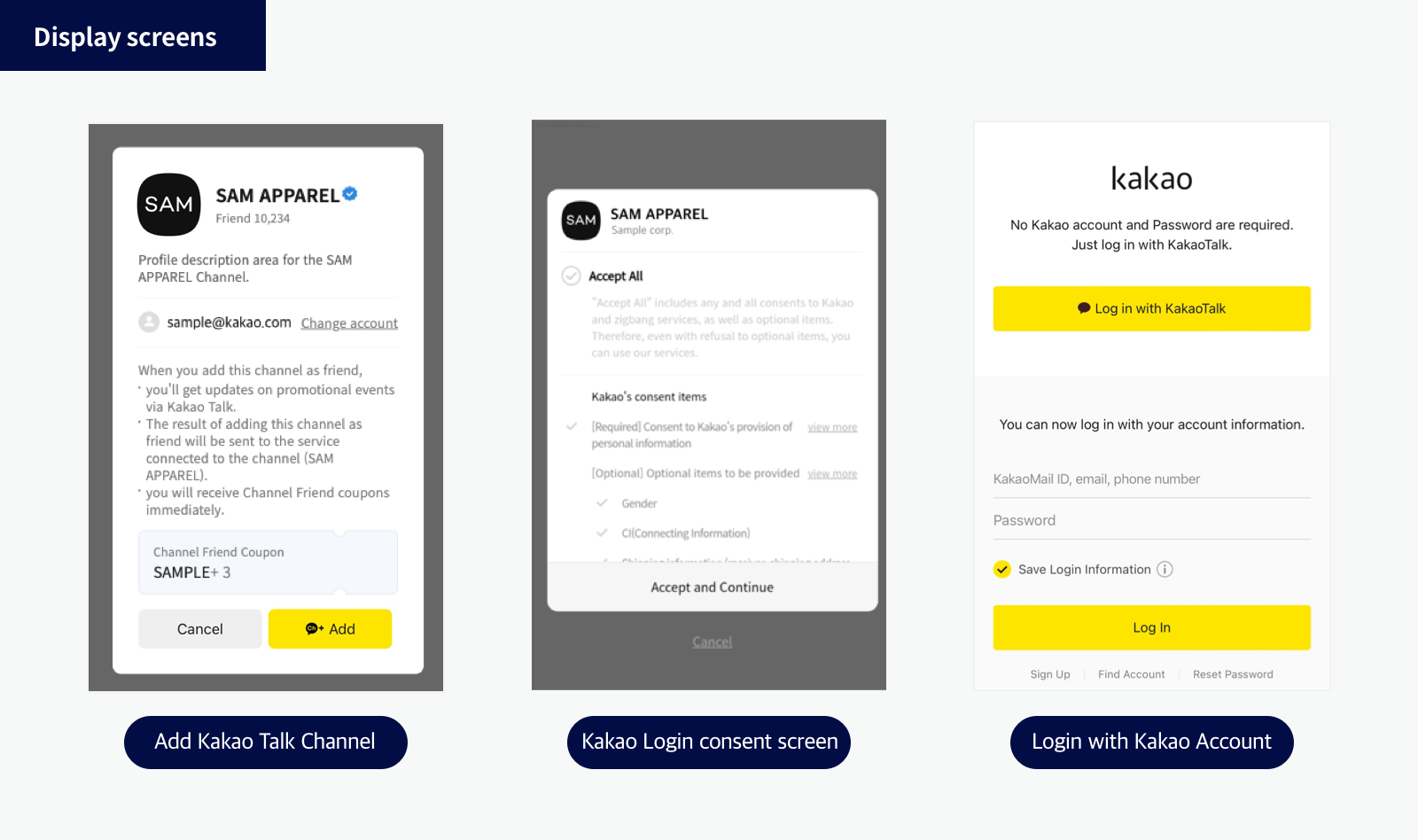
To display coupons on the Add Kakao Talk Channel screen, set [친구 모으기(Gathering friends)] > [채널추가 팝업 쿠폰(Coupons for the addition pop-up)] in Kakao Talk Channel Partner Center. After setting, users will get the coupon automatically when adding the Kakao Talk Channel.
Services using Kakao Login
If the service uses Kakao Login, process the request for adding Kakao Talk Channel according to the user's login status.
Logged in users
- Request
followChannel(). - Add Kakao Talk Channel screen will be displayed.
- Response informs whether the user added the Kakao Talk Channel.
Not logged-in users
- Request Kakao Login.
- Kakao Login consent screen will be displayed.
- Users can add the Kakao Talk Channel on the Kakao Login consent screen.
- Check Kakao Talk Channel relationship to figure out whether the user added the Kakao Talk Channel.
- If added, provide features appropriate for the situation. (EX: Promotion page for users who added the Kakao Talk Channel)
- If not added, Request Follow Kakao Talk Channel as Logged in users.
If the app has set a primary channel, users can consent to add the Kakao Talk Channel on the Kakao Login consent screen.
Services not using Kakao Login
If the service is not using Kakao Login, process the request for adding Kakao Talk Channel as below.
- Request
followChannel(). - Login with Kakao Account screen is displayed.
- After login, Add Kakao Talk Channel screen is displayed.
- Response informs whether the user added the Kakao Talk Channel.
Add Kakao Talk Channel
Kakao Talk Channel API provided by Kakao SDK displays a bridge page for users to go to a Kakao Talk Channel. When the user accesses the bridge page, a pop-up that asks whether to move to the Kakao Talk Channel is presented. If the user accepts, the Kakao Talk app is launched through the Custom URL Scheme and moves to the corresponding Kakao Talk Channel. Users can add the Kakao Talk Channel as a friend or start a chat on the Kakao Talk Channel.
According to OS policy, some platforms restrict users from being redirected to a specific application. To avoid bad situations such as app review rejection to register in an store due to OS policy issues, this API only allows opening a bridge page.
We recommend using Follow Kakao Talk Channel instead of Add Kakao Talk Channel for more convenience in implementation.
Kakao Talk Channel management
This section explains the Kakao Talk Channel management features provided by Kakao Developers.
Customer management
You can use the Kakao Talk Channel customer file registration and management features provided in the Kakao Talk Channel Manager Center with the below API.
- Customer management: Register customer file
- Customer management: View customer file
- Customer management: Add user
- Customer management: Delete user
By uploading customer files based on user information obtained through Kakao Login or Kakao Sync Simple Signup with the Kakao Talk Channel customer management API, you can create condition-based friend groups in the Kakao Talk Channel Manager Center and send more targeted messages. For more details, see the Kakao Talk Channel Manager Center notice.
To use the Kakao Talk Channel customer management API, you must first agree to the relevant policies. For the agreement method, see Customer Management API Policy Agreement.
The Kakao Talk Channel customer management API must be called only from the server. Developer documentation can be found in REST API.
Manage relationship
This section explains the features for checking the status and receiving notifications regarding addition and blocking of Kakao Talk Channels.
Check Kakao Talk Channel relationship
Use Check Kakao Talk Channel relationship API to figure out whether the user added the Kakao Talk Channel. This API helps to Add Kakao Talk Channel or Manage Kakao Talk Channel customers according to the addition status. Refer to the guides below.
To use Check Kakao Talk Channel relationship API, a consent item [Kakao Talk Channel addition status and details] is required, and the user must consent to the same consent item.
Kakao Talk Channel webhook
Use Kakao Talk Channel webhook to get notifications when the user adds or blocks the Kakao Talk Channel. This feature helps the services manage the friend list more precisely for the relationship changes out of the service.
Provided APIs
- Refer to Scope of support to know whether each Kakao SDK supports each feature.
| API | Description | Documentation |
|---|---|---|
| Follow Kakao Talk Channel | Requests adding Kakao Talk Channel to the user. | JavaScript Android iOS Flutter |
| Add Kakao Talk Channel | Provides a bridge page to allow a user to go to a Kakao Talk Channel and add the channel as a friend. | JavaScript Android iOS Flutter |
| Start Kakao Talk Channel chat | Provides a bridge page to start a chat with a the Kakao Talk channel on Kakao Talk. | JavaScript Android iOS Flutter |
| Check Kakao Talk Channel relationship | Checks if a specific user has added or blocked the Kakao Talk Channel connected to the service app. | REST API JavaScript Android iOS Flutter |
| Check multiple users' Kakao Talk Channel relationship | Checks if specific users have added or blocked the Kakao Talk Channel connected to the service app. | REST API |
| Kakao Talk Channel webhook | Notifies when a user adds or blocks the service's Kakao Talk Channel, and update the user information. | Callback |
| Customer management: Register customer file |
Registers a new customer file. | REST API |
| Customer management: View customer file |
Retreives a customer file. | REST API |
| Customer management: Add user | Adds a new user to the customer file. | REST API |
| Customer management: Delete user |
Deletes a user from the customer file. | REST API |