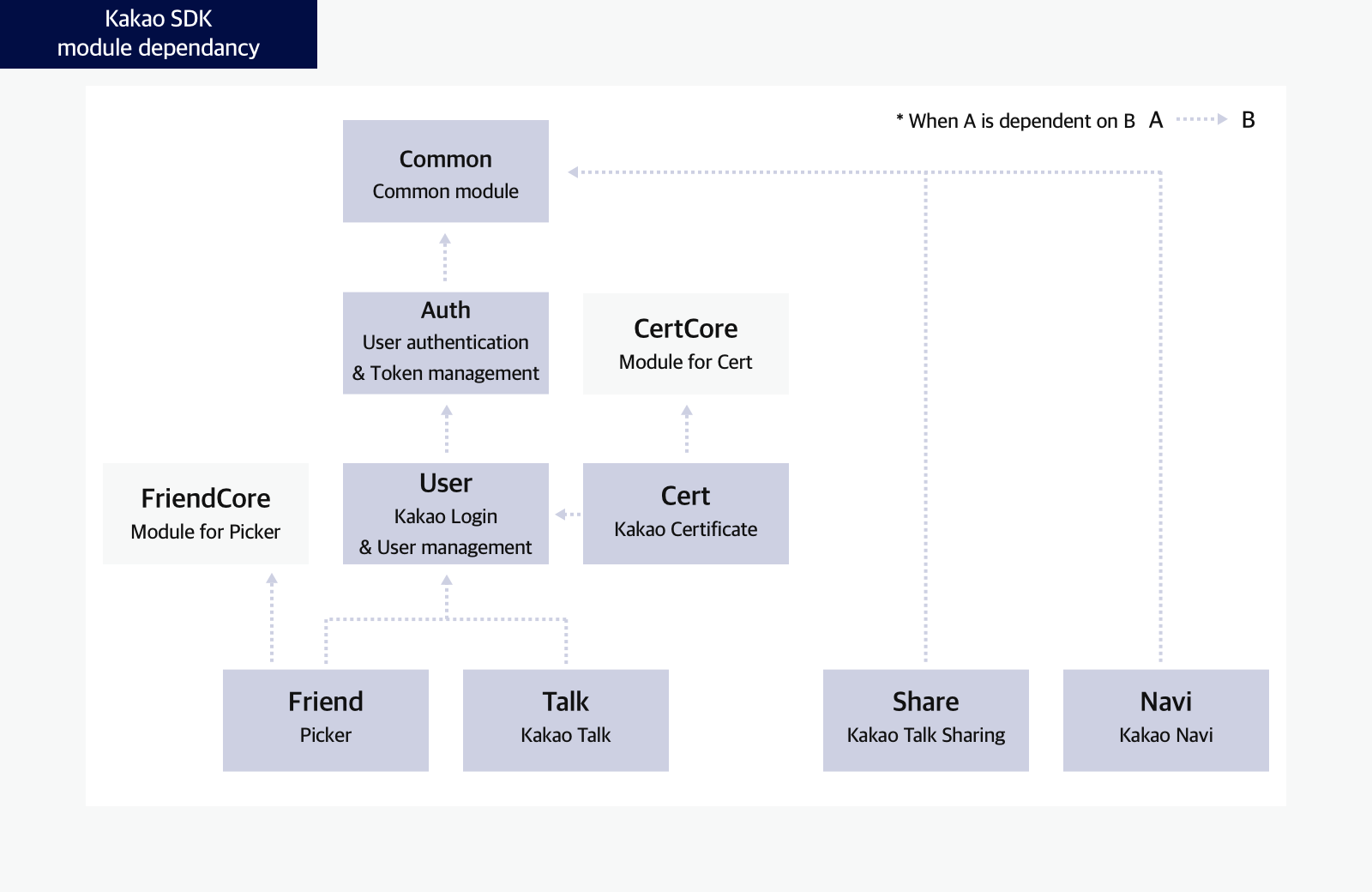- Docs>
- iOS>
- Getting started
menu
Getting started
Kakao Developers
Login
Communication
Advertisement
- Concepts
- Ad creation: Ad account
- Ad creation: Campaign
- Ad creation: Ad group
- Targeting for ad group
- Custom audience targeting for ad group
- Ad creation: Creative common
- Ad creation: Display creative
- Ad creation: Message creative
- Ad creation: Personalized message creative
- Bizboard landing settings
- Report
- Message management
- Personalized message management
- Message ad management
- Message ad operation
- Ad View management
- Business Form linkage management
- Pixel & SDK linkage management
- Audience management
- Engagement targeting management
- Customer file management
- Friend group management
- Ad account management
- Reference
- Type information
- Error code
iOS
Getting started
This document guides how to use the Kakao SDK for iOS("iOS SDK") provided by the Kakao Developers.
Before you begin
Requirements
The minimum requirements for iOS SDK are below.
- Xcode 14.3 or higher
- iOS 13.0 or higher
- iOS Deployment Target 13.0 or higher
- Swift 5.0 or higher
Note: External library dependency
The iOS SDK uses the following libraries that are automatically installed when installing the iOS SDK.
Platform
Set iOS app information in [App] > [Platform key] > [Native app key] on the app management page. Refer to Native app key.
Project settings
Allowlist
Since iOS 9.0, iOS only allows apps registered in Allowlist to enhance security. Register Allowlist to allow the app to run Kakao Talk.
- Add the
Queried URL Schemeskey with an array type on [Info] > [Custom iOS Target Properties] - Add below text to the [Item] value of the key.
kakaokompassauth: Kakao Loginkakaolink: Kakao Talk Sharekakaoplus: Kakao Talk Channel
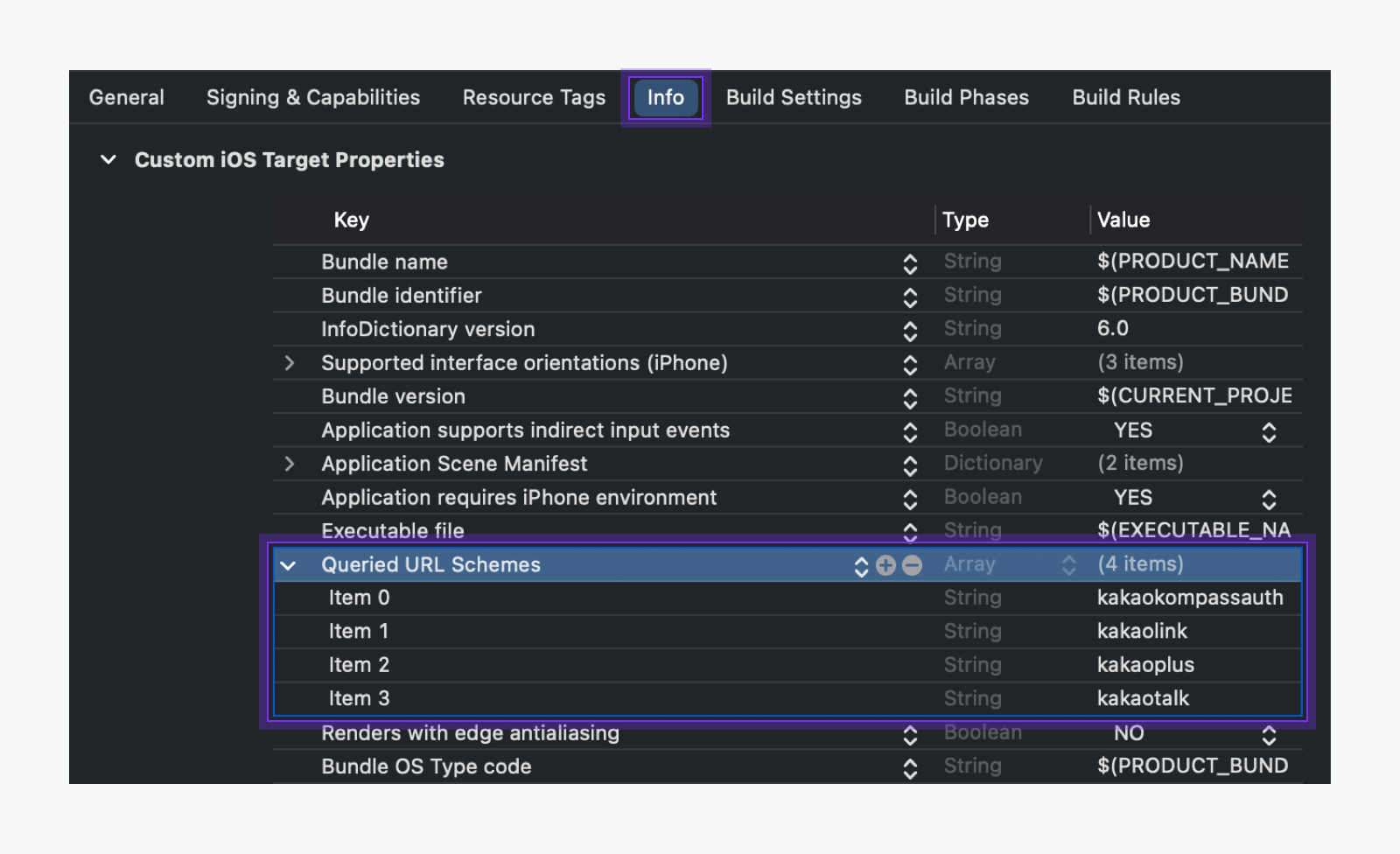
Or add the keys manaully in the Info.plst file as follows.
<key>LSApplicationQueriesSchemes</key>
<array>
<!-- Login with Kakao Talk -->
<string>kakaokompassauth</string>
<!-- Kakao Talk Share -->
<string>kakaolink</string>
<!-- Kakao Talk Channel -->
<string>kakaoplus</string>
</array>
The Info.plist file internally uses LSApplicationQueriesSchemes instead of Qualied URL Schemes. In Xcode 14 and earlier, the menu settings may also appear as LSApplicationQueriesSchemes instead of Quedied URL Schemes.
URL Schemes
Set the Native app key in kakao${YOUR_NATIVE_APP_KEY} format on [Info] > [URL Type] > [URL Schemes]. For example, if your Native app key is 123456789, set 'URL Schemes' to "kakao123456789".
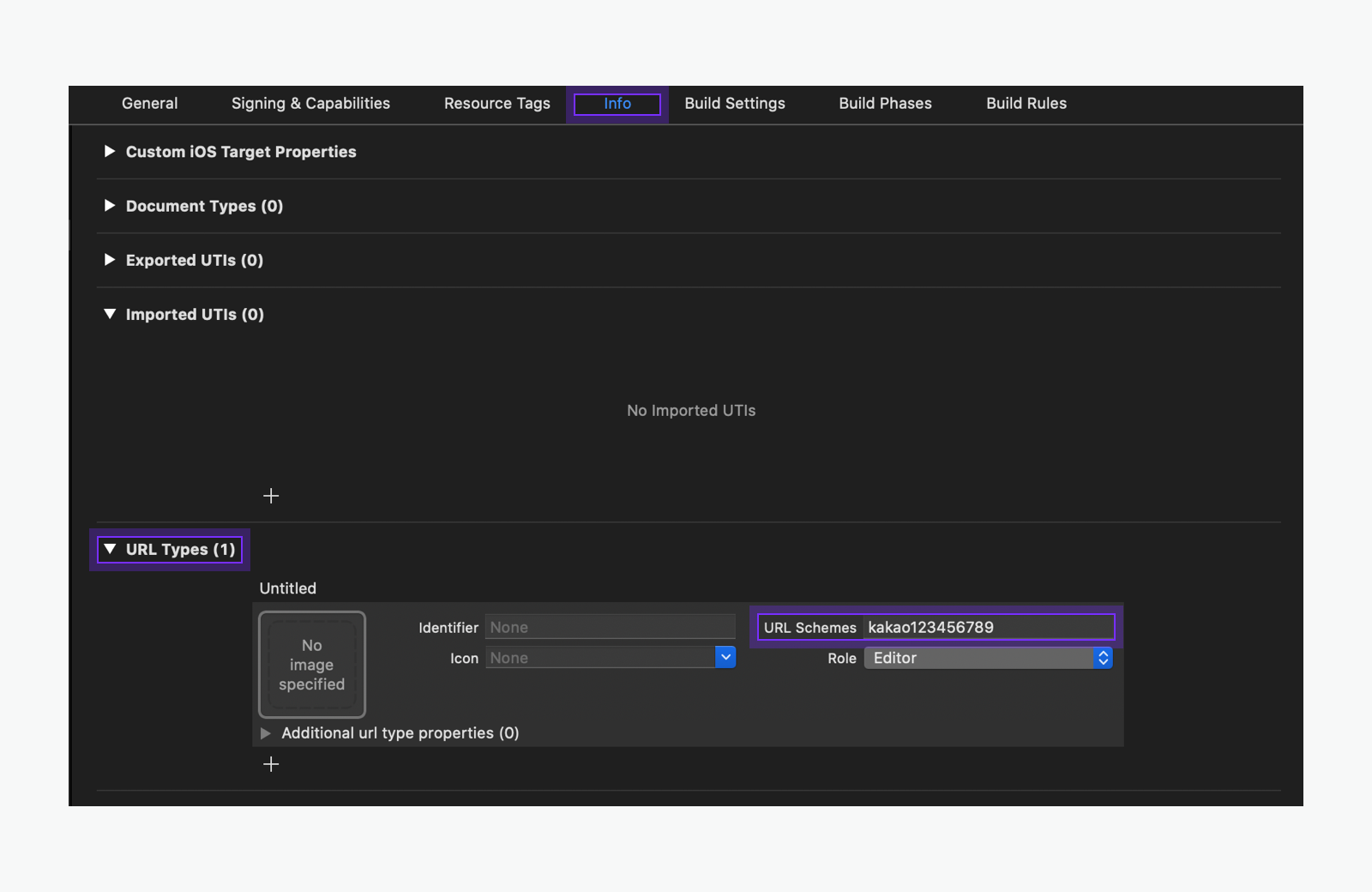
The URL Schemes are used to generate the Custom URL Scheme. The Custom URL Scheme is used to run the service app through a Kakao Talk message or to go back to the service app after Kakao Login. The Custom URL Schemes are in the following format.
- Kakao Login:
kakao${NATIVE_APP_KEY}://oauth - Kakao Talk Share:
kakao${NATIVE_APP_KEY}://kakaolink
Install
Install with SPM
To install the Kakao SDK, use Swift Package Manager (SPM).
Install using Cocoapods is no longer supported in iOS SDK 2.23.0 or higher version.
1. Add Swift Packages
Select ➊ [Project Target] > ➋ [Package Dependencies] > ➌ [Packages] and click [+].
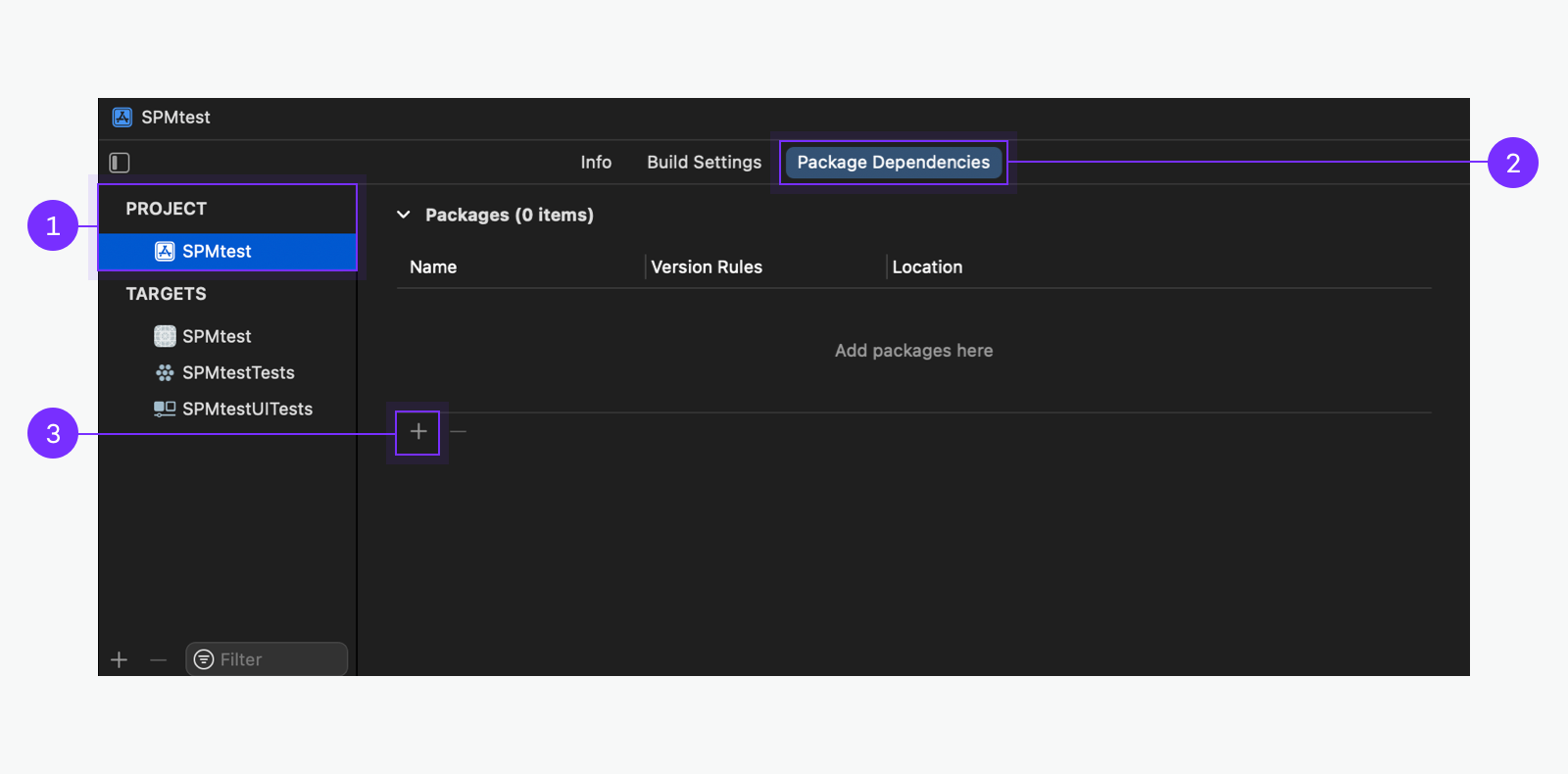
2. Search repository
Search the repository URL below for the iOS SDK on ➍ [Search].
| SDK | Repository Name | Repository URL |
|---|---|---|
| iOS SDK | kakao-ios-sdk |
https://github.com/kakao/kakao-ios-sdk |
| ReactiveX iOS SDK | kakao-ios-sdk-rx |
https://github.com/kakao/kakao-ios-sdk-rx |
Check the name of the repository and select [Branch] for ➎ [Dependency Rule]. Input the branch name as master and click ➏ [Add Packages].
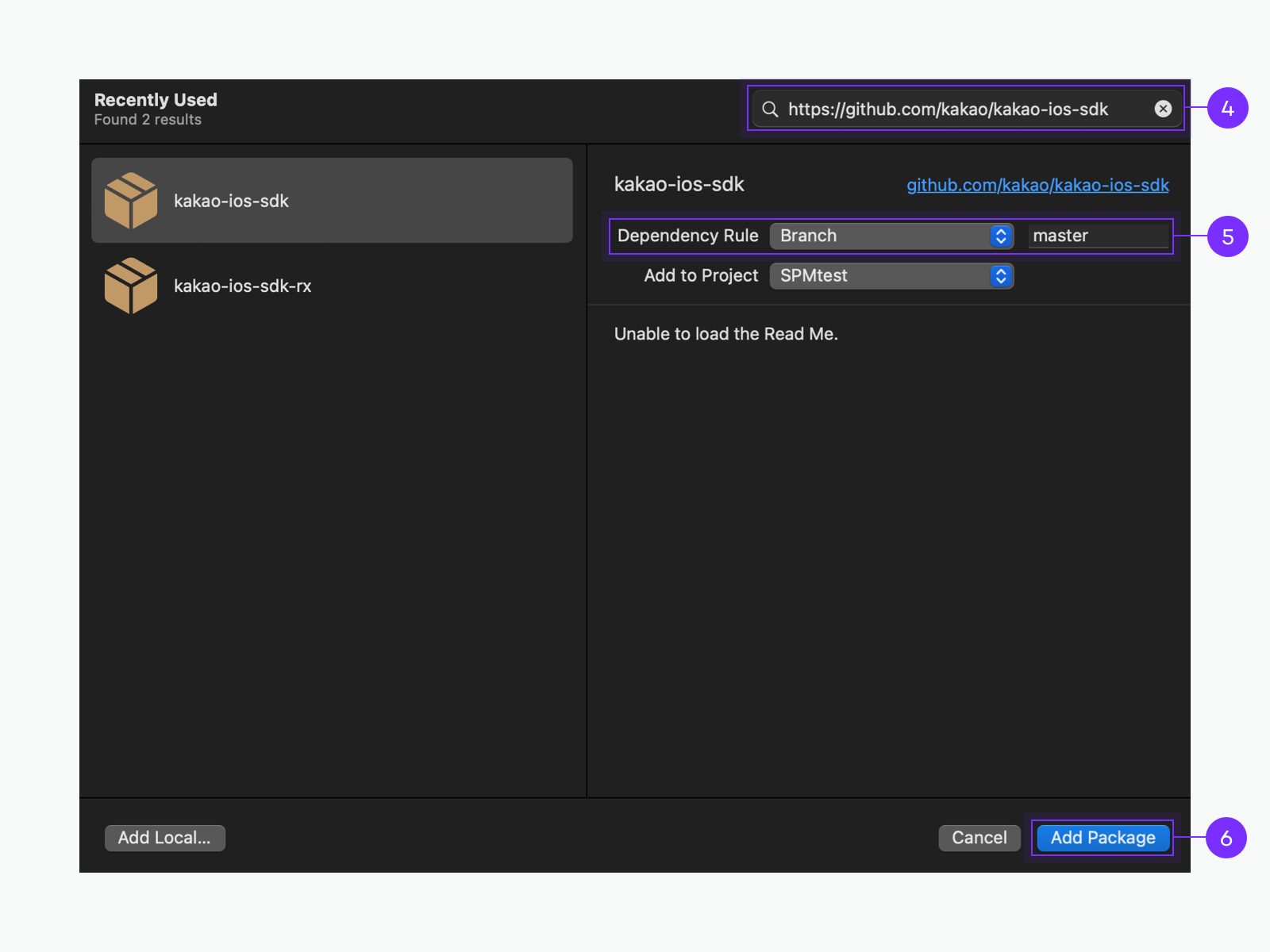
Note: How to specify the version
Set [Dependency Rule] to install a specific version. But only versions higher than 2.8.5 are available.
3. Select and install modules
On the screen presenting avaiable packages, check the desired modules on ➐ [Package Product] and click ➑ [Add Packages]. To install all of the modules, select [KakaoSDK] or [RxKakaoSDK].
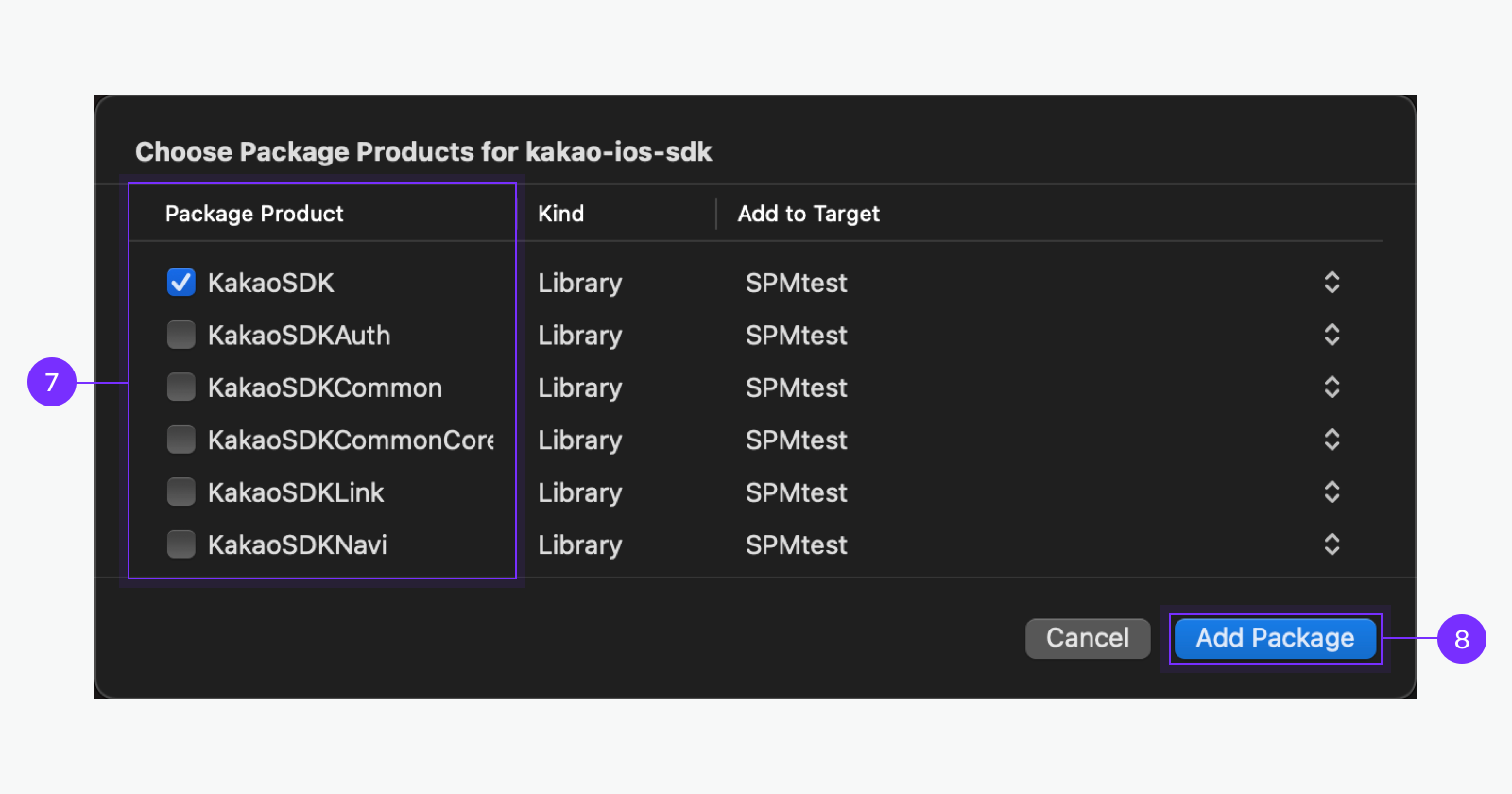
The installed iOS SDK is presented on [Packages].
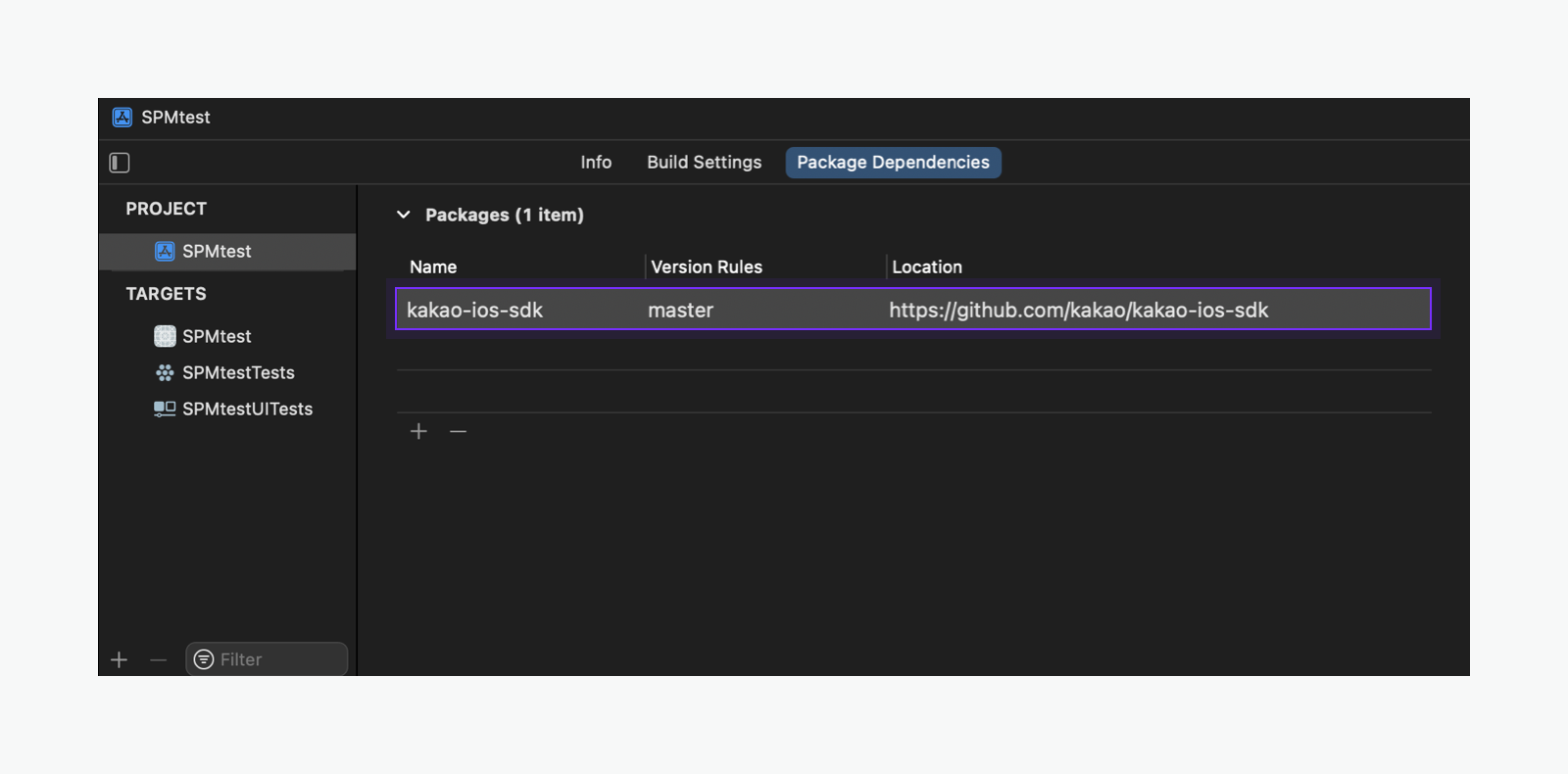
Note: Target
Each target of the project requires the iOS SDK separately. To install the iOS SDK for the test app, set the [Add to Target] to the test app.
4. Set resource bundle
When using SPM to install KakaoSDKFriend and RxKakaoSDKFriend modules, set the resource bundle for the picker. Add KakaoSDKFriendResources.bundle file to [Build Phase] > [Copy Bundle Resources] by clicking [+] or drag and drop.
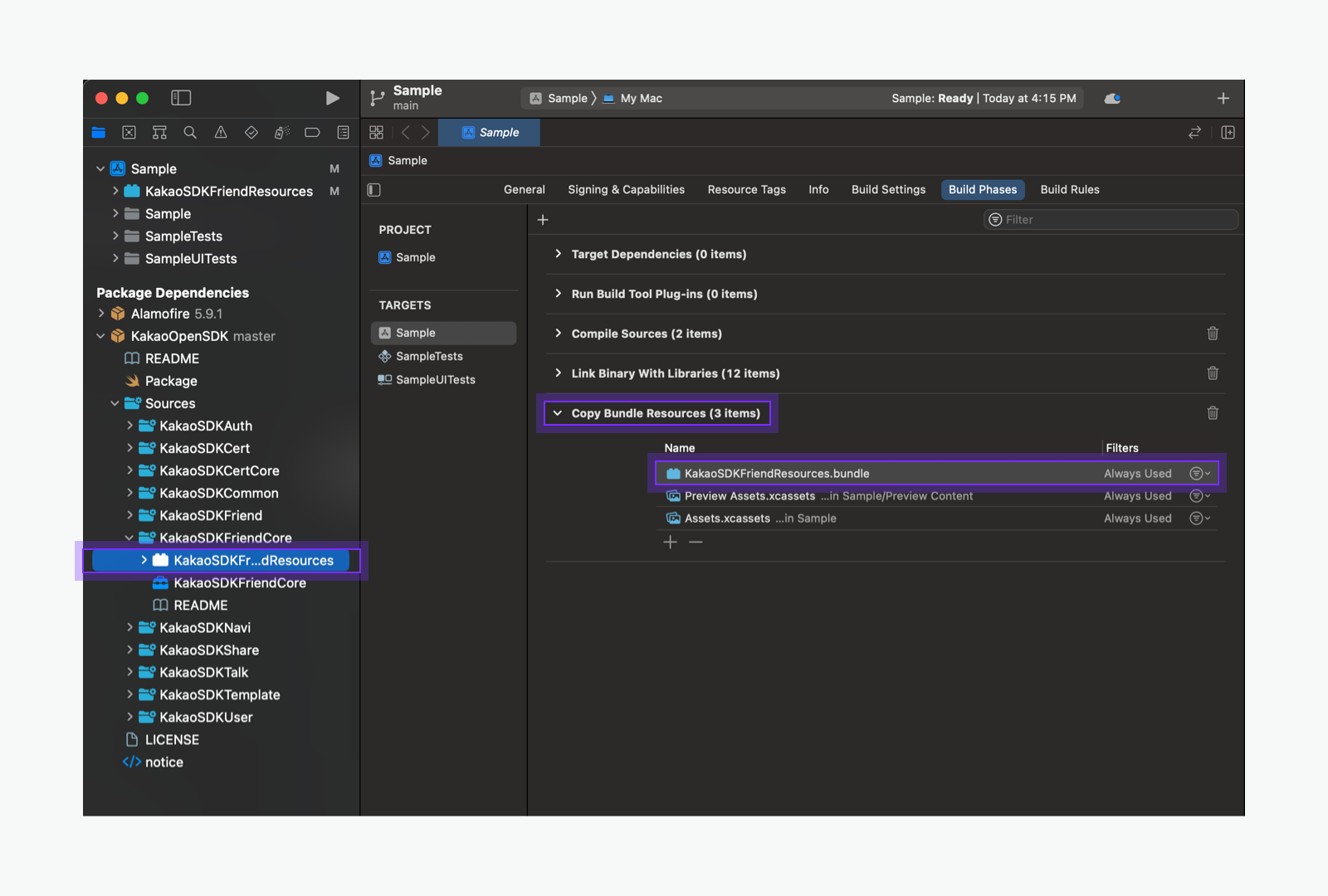
Import modules
To use iOS SDK in the app, import files of the required modules. Required modules for each product are below.
// iOS SDK
import KakaoSDKCommon
// ReactiveX iOS SDK
import KakaoSDKCommon
import RxKakaoSDKCommon
// iOS SDK
import KakaoSDKCommon
import KakaoSDKAuth
import KakaoSDKUser
// ReactiveX iOS SDK
import KakaoSDKCommon
import KakaoSDKAuth
import KakaoSDKUser
import RxKakaoSDKCommon
import RxKakaoSDKAuth
import RxKakaoSDKUser
// iOS SDK
import KakaoSDKShare
import KakaoSDKTemplate // to use default template
// ReactiveX iOS SDK
import KakaoSDKShare
import KakaoSDKTemplate // to use default template
import RxKakaoSDKShare
// iOS SDK
import KakaoSDKAuth
import KakaoSDKUser
import KakaoSDKTalk
import KakaoSDKFriend // to use picker
// ReactiveX iOS SDK
import KakaoSDKAuth
import KakaoSDKUser
import KakaoSDKTalk
import KakaoSDKFriend // to use picker
import RxKakaoSDKAuth
import RxKakaoSDKUser
import RxKakaoSDKTalk
import RxKakaoSDKFriend // to use picker
// iOS SDK
import KakaoSDKTalk
import KakaoSDKUser // to use Check Kakao Talk Channel Relationship API
// ReactiveX iOS SDK
import KakaoSDKTalk
import KakaoSDKUser // to use Check Kakao Talk Channel Relationship API
import RxKakaoSDKTalk
import RxKakaoSDKUser // to use Check Kakao Talk Channel Relationship API
import KakaoSDKNavi
Initialize
To use iOS SDK in an iOS app, you must import the iOS SDK as shown below and initialize it with the Native app key using the initSDK() method. Add the code to initialize Kakao SDK in AppDelegate.swift.
When using the SwiftUI App Life Cycle, the ${PROJECT_NAME}App class generated with the project replaces AppDelegate.swift. In this case, add the Kakao SDK initialization code inside that class.
import KakaoSDKCommon
func application(_ application: UIApplication, didFinishLaunchingWithOptions launchOptions: [UIApplication.LaunchOptionsKey: Any]?) -> Bool {
...
KakaoSDK.initSDK(appKey: "${NATIVE_APP_KEY}")
...
}
import RxKakaoSDKCommon
func application(_ application: UIApplication, didFinishLaunchingWithOptions launchOptions: [UIApplication.LaunchOptionsKey: Any]?) -> Bool {
...
RxKakaoSDK.initSDK(appKey: "${NATIVE_APP_KEY}")
...
}
import SwiftUI
import KakaoSDKCommon
import KakaoSDKAuth
...
@main
struct SwiftUI_testApp: App {
...
init() {
// Initialize Kakao SDK.
KakaoSDK.initSDK(appKey: "${NATIVE_APP_KEY}")
}
...
}
In iOS SDK 2.8.3, the class names, used for initialization, have been changed.
- KakaoSDKCommon → KakaoSDK
- RxKakaoSDKCommon → RxKakaoSDK
Module information
Provided modules and main features
The modules and main features of iOS SDK are below.
| Module | Client | Description |
|---|---|---|
KakaoSDKCommon |
- | Common module for essential elements Including PrivacyInfo.xcprivacy fileMain features: Initialize |
KakaoSDKAuth |
AuthApi |
Module for the authentication and token management through Kakao Login Main features: Check token presence API |
KakaoSDKUser |
UserApi |
Module for the Kakao Login APIs Main features: Kakao Login API, Retrieve user information API |
KakaoSDKShare |
ShareApi |
Module for the Kakao Talk Share APIs Main features: Send message with custom template API |
KakaoSDKTalk |
TalkApi |
Module for the Kakao Talk Channel, Kakao Talk Social, Kakao Talk Message APIs¹⁾ Main features: Follow Kakao Talk Channel API |
KakaoSDKTemplate |
- | Module for message templates |
KakaoSDKFriend |
PickerApi |
Module for the picker APIs¹⁾ Main features: Retrieve friends through picker API |
KakaoSDKFriendCore |
- | Module for the operations of the picker |
KakaoSDKNavi |
NaviApi |
Module for the Kakao Navi APIs |
KakaoSDKCert |
CertApi |
Module for the Kakao Certification APIs¹⁾ |
KakaoSDKCertCore |
- | Module for the operations of the Kakao Certificate Including PrivacyInfo.xcprivacy file |
1) Use the KakaoSDKUser module together for login-based APIs
| Module | Client | Description |
|---|---|---|
RxKakaoSDKCommon |
- | Common module for essential elements Main features: Initialize |
RxKakaoSDKAuth |
AuthApi |
Module for the authentication and token management through Kakao Login Main features: Check token presence API |
RxKakaoSDKUser |
UserApi |
Module for the Kakao Login APIs Main features: Kakao Login API, Retrieve user information API |
RxKakaoSDKShare |
ShareApi |
Module for the Kakao Talk Share APIs |
RxKakaoSDKTalk |
TalkApi |
Module for the Kakao Talk Channel, Kakao Talk Social, Kakao Talk Message APIs¹⁾ Main features: Follow Kakao Talk Channel |
RxKakaoSDKFriend |
PickerApi |
Module for the picker APIs¹⁾ Main features: Retrieve friends through picker |
1) Use the RxKakaoSDKUser module together for login-based APIs
Module dependency
Some modules in the Kakao SDK are dependent on another module. If you add the Common or Auth module, its subordinate modules are automatically added together.