- Docs>
- Usage Guide>
- FAQ
menu
Getting started
Kakao Developers
Login
Communication
Advertisement
- Concepts
- Ad creation: Ad account
- Ad creation: Campaign
- Ad creation: Ad group
- Targeting for ad group
- Custom audience targeting for ad group
- Ad creation: Creative common
- Ad creation: Display creative
- Ad creation: Message creative
- Ad creation: Personalized message creative
- Bizboard landing settings
- Report
- Message management
- Personalized message management
- Message ad management
- Message ad operation
- Ad View management
- Business Form linkage management
- Pixel & SDK linkage management
- Audience management
- Engagement targeting management
- Customer file management
- Friend group management
- Ad account management
- Reference
- Type information
- Error code
Usage Guide
FAQ
This document provides frequently asked questions and answers.
App
Q. How can I change the app information?
You can change your app's icon or name displayed on the Consent screen, a Kakao Talk message, or the Manage connected services page.
- Go to [App] > [General] on the app management page.
- Click [Modify] at the right top of the 'Basic Information' page.
- Change the information. To see the details of the required information, refer to register an app.
Q. How can I change the app owner?
See How to change OWNER.
If the owner is unknown or missing, send us an OWNER change request via Customer Service with the documents below.
- The app name and the REST API key to check the service and app
- The documentation to verify whether the company owns and operates the app
- An employment certificate of the requesting user
- Only the document of the app owner company is allowed
- An email to be new ONWER
- Only an email of the app owner company is allowed
Q. Can I recover the previous app key after deleting it?
No. App keys are unique identifier given to each app. Make sure that the previous app keys are deleted and cannot be recovered. If you request an API such as Kakao Login API using the previous app key, the request fails. Thus, do not delete app keys for the service in operation, except for inevitable cases such as your app key is revealed.
Because an app is used to register service information on the Kakao platform, a newly added app is considered as a different service even though its name is the same as the existing app. Thus, the user information of the existing app cannot be shared with or migrated to the new app.
In addition, a member ID (user_id) is assigned to each user per app. If you add a new app, a different member ID is assigned to the same user on the new app. In this case, you cannot check if the user is the same person using the existing app, and the user also has to sign up again even though the user has previously signed up before.
For these reasons, do not change your app keys by creating a new app with the same service information. Make sure that you cannot recover the previous app keys or migrate user information after deleting app keys.
In the following cases, you do not have to delete app keys:
- You have to change your app name, icon, or company name (business, corporation, or organization name).
- Existing users need to sign up to use a service when logging in.
If you need to change the service information, you can modify it in [App] > [General] > [App basic information] on the app management page. If you lost all accounts with permission to manage the app so cannot check or modify the service information, you must request to change the app owner by referring to Q. How can I change the app owner?.
Q. The "API limit has been exceeded." error occurs.
You can use the Kakao Open APIs free of charge for a certain duration every month as long as you have not exceeded the quota limit. If you request an API after exceeding the limit, you may receive the "API limit has been exceeded." message and will not be able to request the API anymore. To check the quota and limits for each API, refer to the quota.
If you want to increase the quota limit, request negotiation or partnership arrangements in DevTalk. To increase quota limit of the Kakao Map API, check the Notice first. Kakao reviews your request and then may enter into partnerships or increase the quota limit temporarily as you request.
Q. How can I add more than 10 website domains?
You can register site domains up to 10 by default. To register more than 10 site domains, permission is required. Proceed as follows to request permission:
- Check the app name, icon, and company name (business, corporation, or organization name) registered when you register an app. If the app information does not correspond with your service, change the settings.
- Switch your app to a biz app.
- In DevTalk, leave a post or send a message to "
@kakao" with the following information:
- Your app ID and app name
- Description of your service
- List of the site domains that your service wants to additionally register
- Number of the site domains that your service wants to additionally register
After permission is granted to your app, you can register up to 100 site domains. You can also use the wildcard subdomains functionality to allow more flexible subdomains.
Q. Can I test without affecting the actual operating service?
Yes. Using the test app, you can test without affecting the actual operating service. To set up a test app, refer to Test app.
Q. I received a notification about using an incorrect app key.
This is the KOE101 error that occurs when an incorrect type of app key is used for an API call.
Because the required app key type differs depending on the platform and situation, refer to the table and notification message below and use the correct app key.
| Case | Correct key type | Configuration path on the app management page |
|---|---|---|
| Initializing Android or iOS SDK | Native app key. | [App] > [Platform key]. |
| Initializing JavaScript SDK or calling Map API | JavaScript key. | [App] > [Platform key]. |
| Calling REST API | REST API key. | [App] > [Platform key]. |
| Calling APIs allowed by the Admin key | Admin key. | [App] > [Admin key]. |
Q. A KO101 error occurs.
This error occurs when an incorrect platform key is used for an API call.
Check that you are using the correct app key verified in [App] > [Platform key] on the app management page, and that the key matches the platform you are using.
The required app key by platform is as below.
- Initializing Android or iOS SDK: Use the Native app key.
- Initializing JavaScript SDK: Use the JavaScript key.
- Calling REST API: Use the REST API key.
For other errors that occur during API calls, see Error codes.
Kakao SDK for Android
Q. "android keyhash mismatched!" error occurs.
This error occurs when the key hash value used in your app is different from the value registered on the platform.
If you are using Android App Bundles, recommended method to publish your app, you must register the value obtained by using the Google Play Console to get Release key hash. With the Android App Bundles, when you sign your app bundle with an upload key and upload to the Google Play Console, Google Play generates the APK and signs your app. Thus, in this case, you cannot use the release key hash value obtained through Terminal or the Android SDK.
Kakao SDK for iOS
Q. An error occurred during the install the Friend module.
KakaoSDKFriend and RxKakaoSDKFriend modules include the built binary framework unlike other modules. If you want to insall KakaoSDKFriend or RxKakaoSDKFriend modules under 2.15.0 version, you must add the following code snippet at the bottom of your Podfile. Afterthat, run pod install to apply the changes.
post_install do |installer|
installer.pods_project.targets.each do |target|
target.build_configurations.each do |config|
config.build_settings['BUILD_LIBRARY_FOR_DISTRIBUTION'] = 'YES'
end
end
end
- App
- Q. How can I change the app information?
- Q. How can I change the app owner?
- Q. Can I recover the previous app key after deleting it?
- Q. The "API limit has been exceeded." error occurs.
- Q. How can I add more than 10 website domains?
- Q. Can I test without affecting the actual operating service?
- Q. I received a notification about using an incorrect app key.
- Q. A KO101 error occurs.
- Kakao SDK for Android
- Kakao SDK for iOS