페이지 이동경로
- Docs>
- Reference
menu
Getting started
Kakao Developers
Login
Communication
Advertisement
- Concepts
- Ad creation: Ad account
- Ad creation: Campaign
- Ad creation: Ad group
- Targeting for ad group
- Custom audience targeting for ad group
- Ad creation: Creative common
- Ad creation: Display creative
- Ad creation: Message creative
- Ad creation: Personalized message creative
- Bizboard landing settings
- Report
- Message management
- Personalized message management
- Message ad management
- Message ad operation
- Ad View management
- Business Form linkage management
- Pixel & SDK linkage management
- Audience management
- Engagement targeting management
- Customer file management
- Friend group management
- Ad account management
- Reference
- Type information
- Error code
Reference
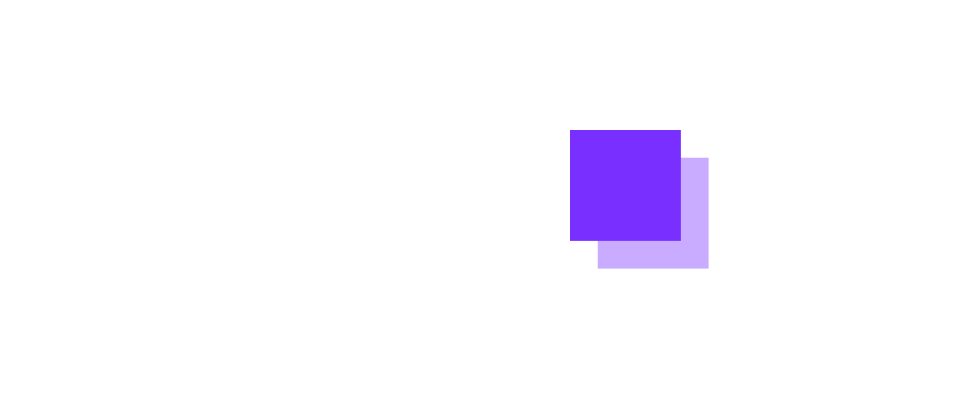
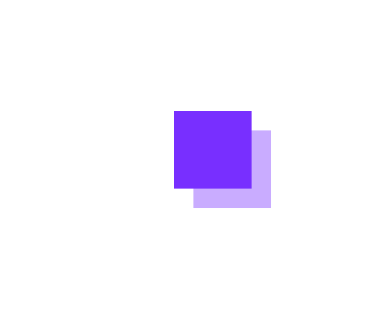
FAQ
This documentation is separated and moved to the following categories respectively. Select the one depending on the service you have a question about.
- Getting Started > FAQ
- Kakao Login > FAQ
- Kakao Sync > FAQ
- Kakao Talk Social > FAQ
- Kakao Talk Message > FAQ
You can also search your question by clicking the Search icon at the top right of the Kakao Developers. If you cannot find the answer or have further questions, visit the forum for developers called 'DevTalk' and feel free to ask questions.